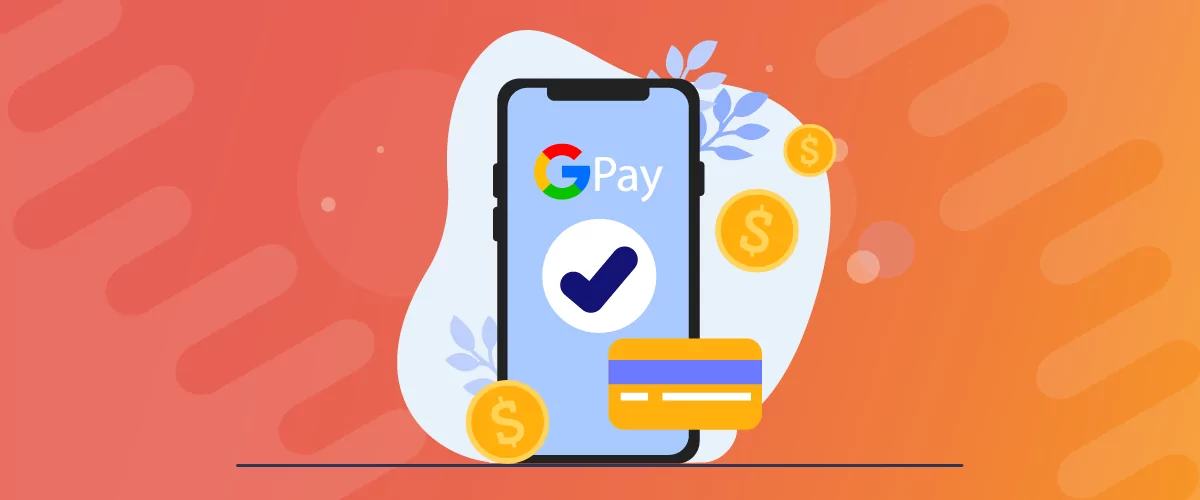
Table of Contents
Google Pay has emerged as one of the most preferred payment methods globally in recent years. In the US, it ranks as the third-most popular payment method for mobile devices with a massive user base of 25 million users.
It’s also a simpler, faster, and more secure way of making payments (relatively speaking, in comparison to other similar payment methods).
This means that if you’re running a WooCommerce store that operates in a region where Google Pay is popular, you need to offer it as a payment method to your customers.
Why Google Pay for WooCommerce Though?
As a matter of fact, e-commerce store owners seldom make the choices when it comes to the payment methods they offer; most often, their customers do. If your customers want to use a particular payment method, then you need to offer it to them or be willing to lose those sales.
So to begin with, Google Pay has become incredibly popular among young users across the globe. This is the most important reason to offer it as a payment method to your customers.
But another important factor is that it’s also a very convenient method to pay for your customers. It helps avoid a lot of the tedious steps and filling out many details like the other payment methods.
With Google Pay, the user can just put in their registered email address, choose their details already stored in their account, or even change it during the process if they want, and then finally authorize the payment.
As a WooCommerce store owner, you would also be happy to know that the conversion rate tends to increase a fair bit when Google Pay is available as a payment method, with fewer abandoned transactions or payment issues. It’s one of the most reliable yet fastest ways to get paid.
Google Pay Is Not a Payment Gateway!
A lot of store owners confuse Google Pay for a payment gateway. So let us clear that misconception first.
Google Pay is a digital mobile payment method; it’s not a payment gateway. That being said, you will need to use a payments solution that offers a payment gateway to be able to accept payments using Google Pay.
Both Stripe and PayPal support Google Pay as a payment method through their respective payment gateways. However, Stripe is the more recommended option for accepting payments using Google Pay.
While PayPal allows Google Pay in 34 countries, Stripe’s payment gateway supports Google Pay in as many as 41 countries, including the US and the UK.
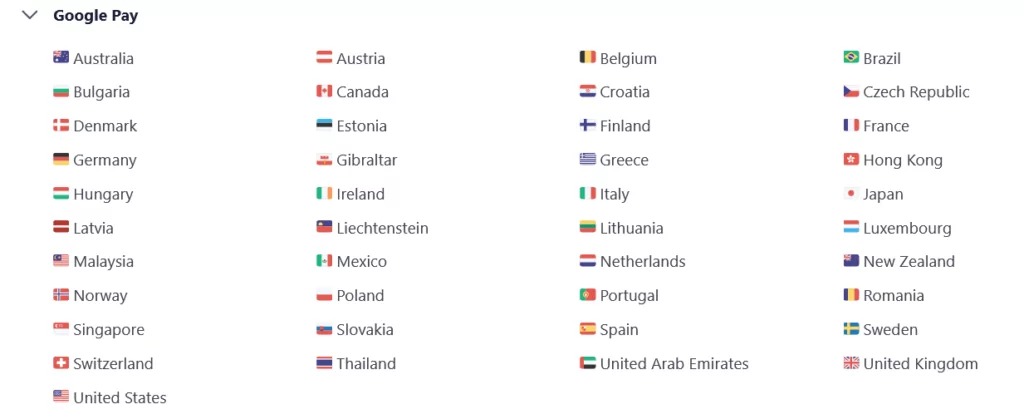
However, Stripe seems to offer better payment integration infrastructure and support for integrating Google Pay and fewer issues than PayPal. Moreover, it’s way simpler and easier to enable Google Pay with Stripe than it is with PayPal.
But the highlight here is that you don’t need a special plugin to accept payments using Google Pay. Any reliable payments plugin that offers the Stripe or PayPal payment gateways will get the job done just fine.
How to Add Google Pay to WooCommerce Through Stripe or PayPal?
As we said, integrating Google Pay with WooCommerce through Stripe is a simple affair. All you need to do is log in to your Stripe account, then go to Settings → Payments → Payment methods → enabling Google Pay under the Wallets section.
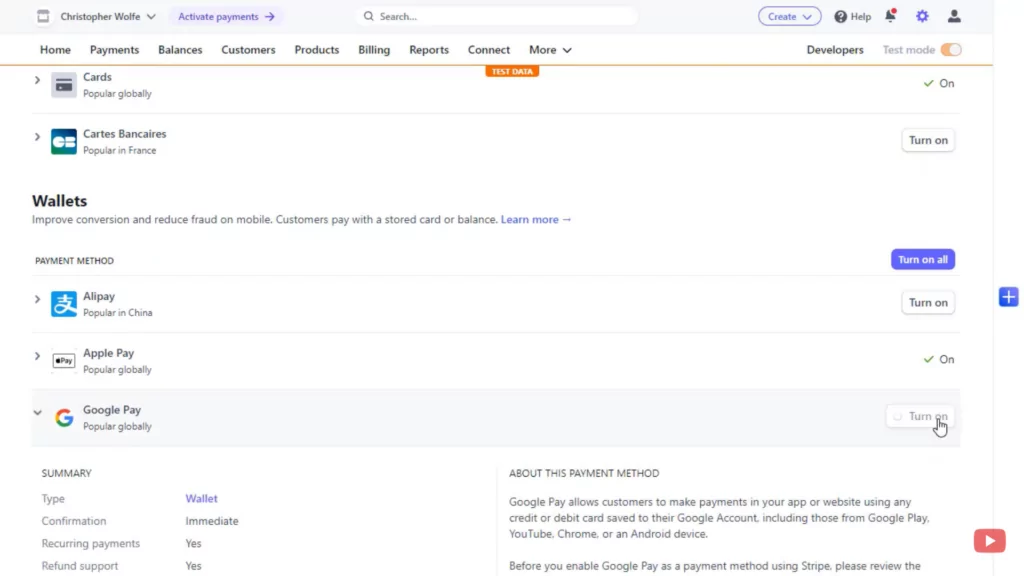
Pic credit: WP Guide
Once turned on, your Stripe payment gateway will display the Google Pay button to allow the users to pay using Google Pay.
Coming to PayPal, the process to enable Google Pay is more or less the same, but it might require a little more elbow grease. You may need to check the setup in a sandbox environment and will need to refer to the detailed documentation here to integrate Google Pay with your PayPal account.
Finally, do note that accepting payments with Google Pay will always require a working HTTPS connection and an SSL certificate on your WooCommerce site. But it’s one of the most basic requirements of running any website in the modern days of the internet anyway.
Once things are set up in your Stripe account, you just need to find a reliable payments plugin that supports Stripe as a payment gateway and you will be all set to offer Google Pay as a payment method to your customers.
And while you’re at that, know that help is at hand here as we review the best Google Pay WooCommerce plugins for you in this post.
Best Google Pay Plugins for WooCommerce or WordPress
Now that we have discussed the rest of the important factors about using and integrating Google Pay in WooCommerce, let us review the best plugins for the task.
Paid Member Subscriptions
Paid Member Subscriptions is easily the most versatile payments plugin to accept Google Pay payments on your WooCommerce store. And by far!
The reason is that it not only covers all the payment capabilities using all the popular payment options through PayPal and Stripe, but also functions as a complete WordPress membership plugin. In fact, if you want to run a subscription website, Paid Member Subscriptions is the only plugin you will need!
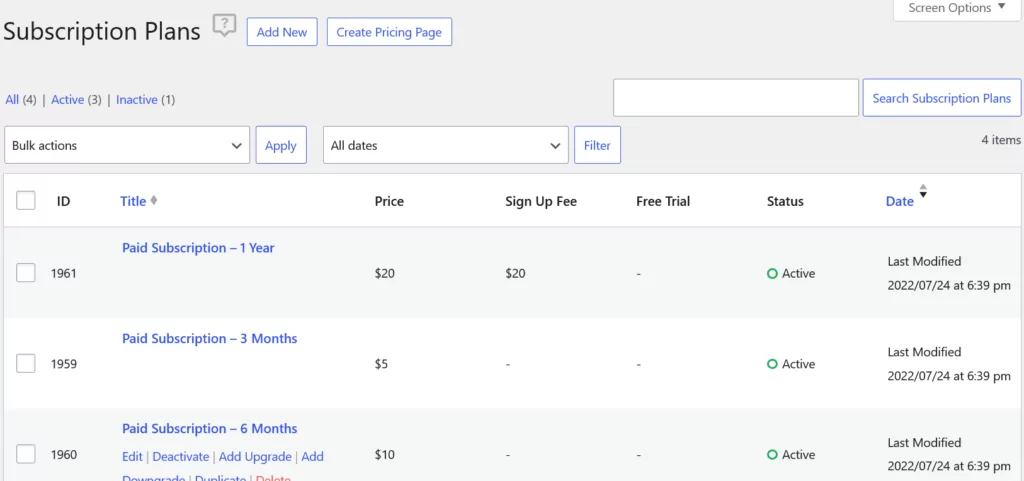
It’s extremely reliable as a payments plugin with a near perfect success rate, as long as there are no errors from the customer’s or your payment gateway’s end. In addition, it’s also very easy to set up with Stripe, which in turn allows you to accept payments through Google Pay.
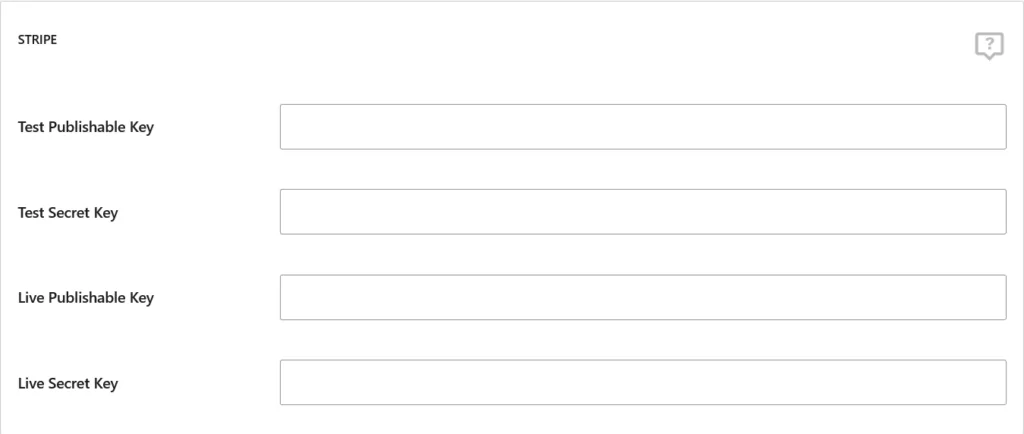
With that said, let us take a quick look at some of its other highlights.
- Create important pages like login and registration pages, including a registration page with payment options;
- Create subscription plans and accept recurring payments;
- Restrict your payment content to sell subscription or membership plans;
- Hide products or hide premium categories in WooCommerce by user roles or for all visitors;
- Create and manage a fully private WooCommerce store;
- An extremely useful integration with LearnDash for course or content creators.
There are many other functionalities too. You can also create discount codes, offering different pricing tiers to your customers or subscribers, allow trials or pay-as-you-want pricing and a lot more.
In other words, Paid Member Subscriptions goes well beyond being just a payments plugin. It comes bundled with a wide range of features that allow you to run a fully functional WooCommerce website.
However, most of the advanced functionalities are only available in the Pro versions which come at likely the cheapest pricing for a fully-fledged payments plugin that’s also a WooCommerce membership site plugin.
Paid Member Subscriptions Pro
Paid Member Subscriptions is an all-in-one payments plugin that supports Google Pay.
Get Paid Member SubscriptionsWooPayments
WooPayments is one of the most popular payments plugins for WooCommerce, boasting over 7,00,000 active installations. A huge part of the reason for the plugin’s popularity is that it has been developed by WooCommerce itself.
One of its highlighting features is that it offers a lot of the Stripe dashboard functionality within your WordPress dashboard through a tight integration with the payment processor. Ranging from tracking payments and refunds to even responding to customer disputes and chargebacks, you can do a lot from right within your WordPress dashboard.
There are no monthly fees but a pay-as-you-go pricing model with Stripe. So far, so good.
However, there are some downsides too, as the plugin has a 3 out of 5 stars rating in the repository. The plugins’ reviews reveal that WooPayments seems to be having some conflicts with other plugins. So if you’re already using too many plugins on your WooCommerce store, especially including some similar to WooPayments, then you might want to seek another solution.
That all said, WooPayments is a completely free plugin and the integration with Stripe is impressive indeed. If you don’t need to handle a large number of payments every day, and looking for a better way to stay on top of your transactions without going for a paid solution, then WooPayments might still fit the bill for you.
Just make sure you aren’t using any plugins that might cause a conflict with WooPayments, or it may end up breaking your site.
WooCommerce Stripe Payment Gateway
The WooCommerce Stripe Payment Gateway is another official plugin from WooCommerce, another very popular one. However, this one might be a bit difficult to work with, especially for beginners.
Although its reviews are not the greatest (once again 3/5 stars), mainly because of different types of bugs, for the users it does work properly, it manages to easily cover a lot of “sub” payment methods. They include Google Pay, Apply Pay, Alipay, Microsoft Pay, Giropay, as well as a lot of different types of card payment methods.
When coupled with the WooCommerce Subscription extension, you would be able to accept repeated payments from your customers without having to make them enter their payment details again.
We are not such big fans of this type of setup though, because why use two different plugins for this one task when you can use a single plugin Paid Member Subscriptions to achieve the same functionality?
If you’re specifically looking to build a subscription website, we would instead suggest going for a more complete plugin like Paid Member Subscriptions.
Paymattic
Paymattic is a surprisingly versatile payments plugin. It’s designed to be both a payments plugin and a donation plugin.
If you tend to run fundraising campaigns on your WooCommerce store as a social responsibility of your business, you would be hard-pressed to find a better option than Paymattic.
While it supports receiving Google Pay payments using the Stripe payment gateway, it also comes with the ability to set up donation campaigns, set your donation goal and display a progress bar, as well as a lot of customizations related to the functionality. All in its free version.
The free version also comes with pre-built templates for both accepting different types of payments as well as running different donation campaigns, including an item donation campaign.
After installing and activating the plugin, you will be walked through a simple set up process.
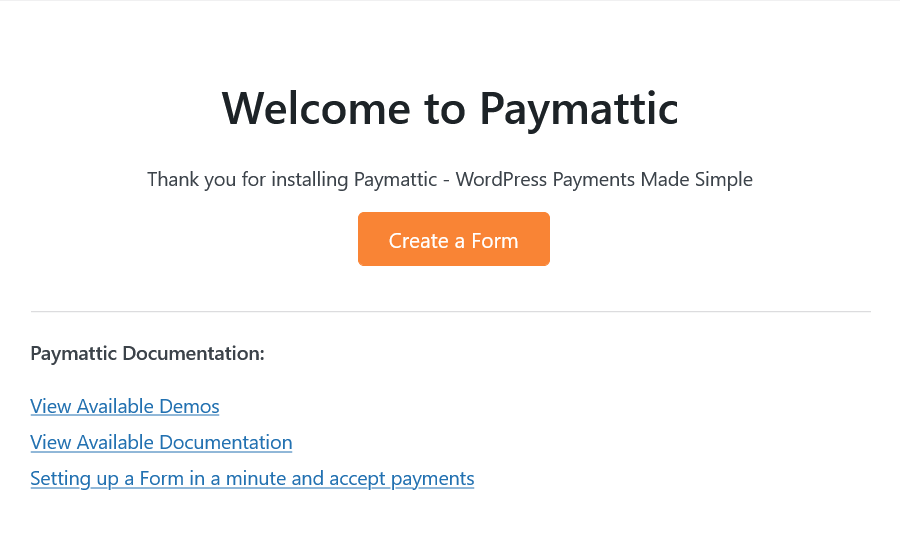
You will be able to choose whether you want to follow an advanced setup process using CSS and other elements or a simple process using premade templates.
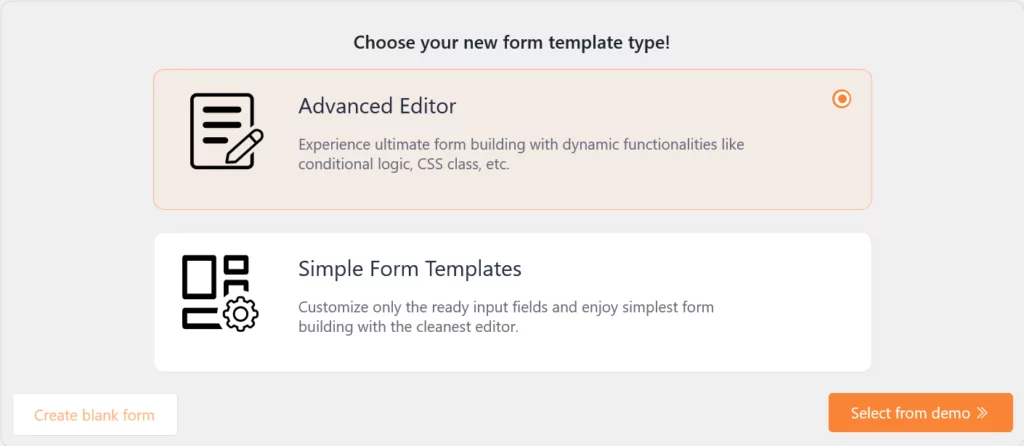
You can also use it as a subscription plugin and accept recurring payments, but you would have to upgrade to the pro version to do that. The pro version also offers 12 different payment gateways in addition to Stripe, which include the following.
- PayPal
- Razorpay
- Square
- Paystack
The free version offers integration with MailChimp, Zapier, FluentCRM, Slack, and Fluent Support. The paid version, however, offers a long list of integrations including Active Campaign, Learndash, TutorLMS, and a lot more.
The pro versions start at $4.99 per month for a single site and go up to $19.99 per month for an unlimited site license.
Stripe Payment Plugin for WooCommerce by WebToffee
The Stripe Payment Plugin by WebToffee is another payments plugin that supports a lot of payment methods, including Google Pay, Apple Pay, Alipay, WeChat Pay, and so on. Of course, you can also accept credit and debit card payments through Stripe.
It also offers an impressive level of integration with Stripe from right within your WordPress dashboard. You can keep track of all the payments and even manage refunds.
Once you install and activate the plugin, you will find the general settings to connect your store with your Stripe account.
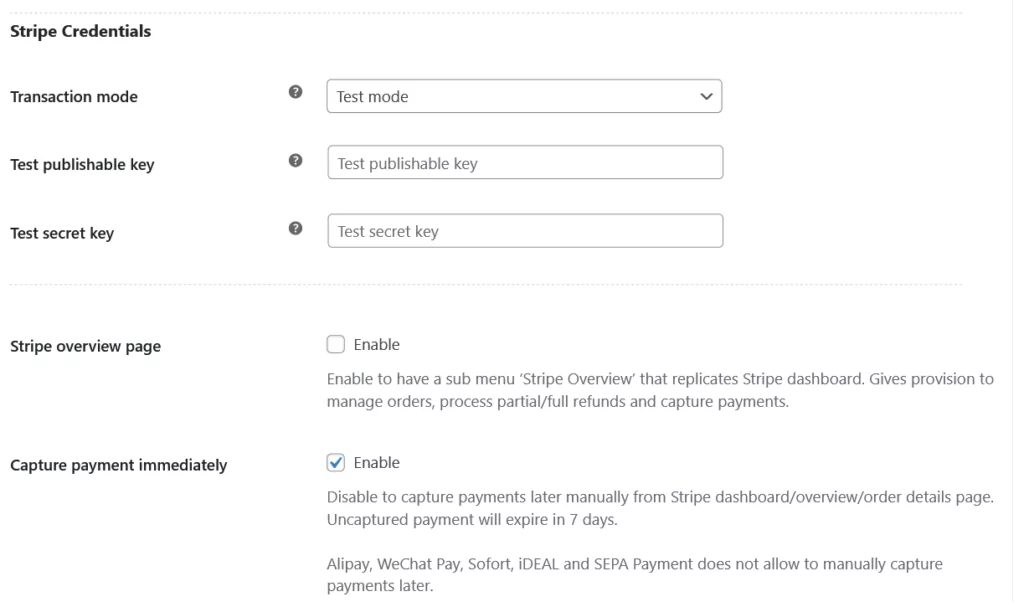
Once you set up Stripe, you can click on the G Pay/Payment Request Button tab to manage your Google Pay payment settings. You can customize the payment button to a certain degree as well as choose the pages where you would want the Google Pay payment option to show up.
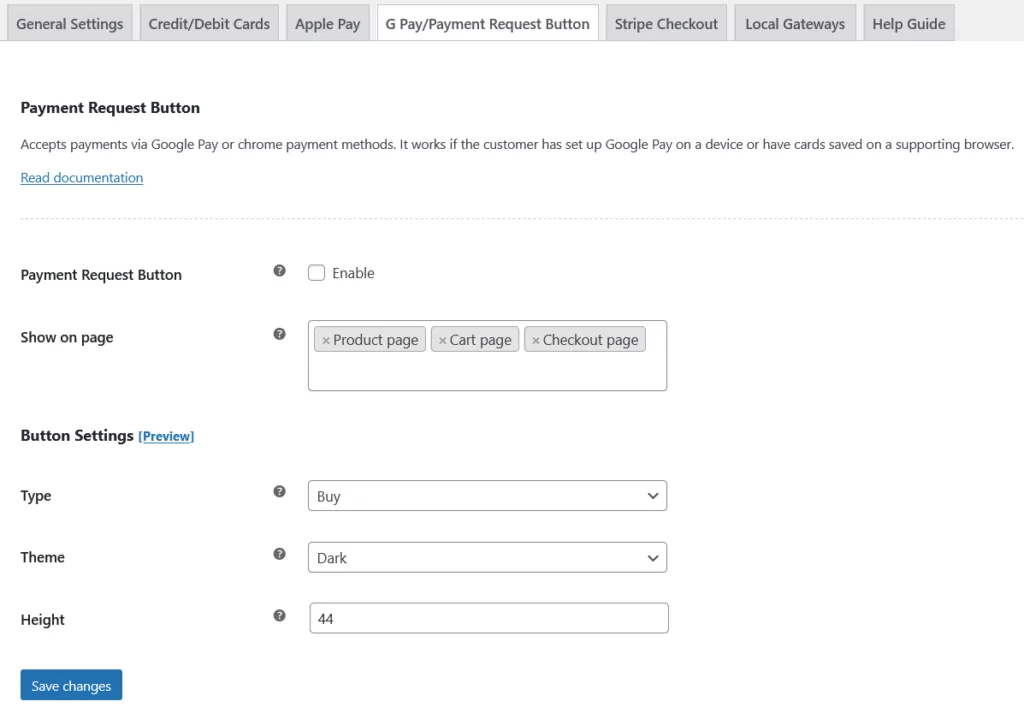
The paid version of this plugin offers support for subscription payments through WebToffee’s own subscription plugin as well as WooCommerce Subscriptions. It also allows your users to link payment methods.
The pro versions start at $59 per year for a single site with the most expensive version covering up to 25 sites for a yearly cost of $189.
Add Google Pay to WooCommerce with a Simple and Effective Setup!
While Google Pay payments can be received using any plugin that supports a Stripe payment gateway, there’s a lot more to consider than just that. What about the payment system’s reliability? What about the Google Pay plugin’s compatibility with your site and other plugins?
Does the plugin offer other useful features? Would it help receive subscription payments too?
These questions are essential to answer since they could make a lot of difference to your WooCommerce store’s success over time. While you can choose any plugin from the ones we reviewed above, there’s no plugin that gets close to Paid Member Subscriptions when it comes to the versatility, reliability, and the range of all-round functionalities.
Give it a try today!
Paid Member Subscriptions Pro
Paid Member Subscriptions is hands down the best plugin for accepting Google Pay payments and running a subscription website.
Get Paid Member SubscriptionsDo you have any questions? Feel free to let us know in the comments below.
Related Articles

27+ WooCommerce Must Have Plugins for 2024: Improve Your Store
What are the WooCommerce must have plugins that every store needs? If you found your way to this post, that's probably the issue you're dealing with right now. While the core WooCommerce plugin offers most of the basic functionality that you need for a store, pretty much all WooCommerce stores rely on dozens or even […]
Continue Reading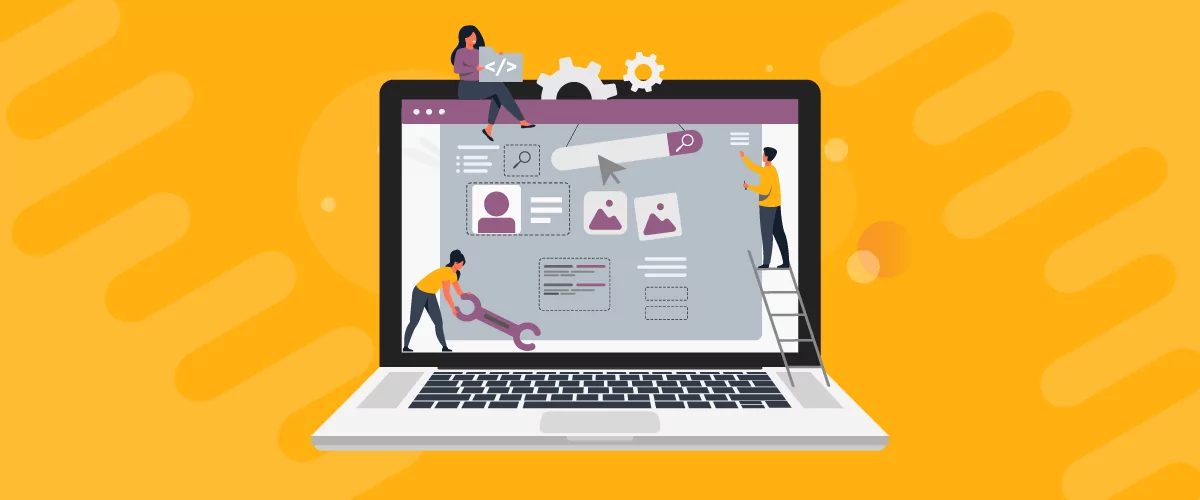
How to Edit WooCommerce My Account Page (Add Fields + More)
Looking for a simple way to customize the WooCommerce account page to add extra user fields and let customers manage their data from the front-end? How about adding custom user fields to the WooCommerce checkout page? In this post, you'll learn how to easily customize the WooCommerce account page using the Profile Builder plugin and its WooCommerce Sync add-on.
Continue Reading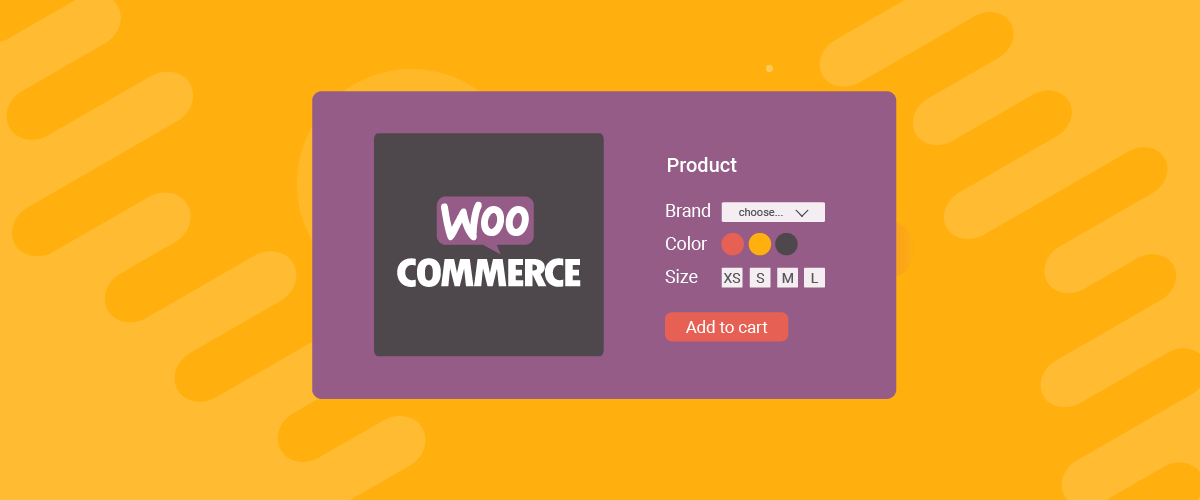
5 Best WooCommerce Plugins to Show Product Variations and Attributes on Shop Page
Looking for ways to show WooCommerce product variation? Well, you probably need a plugin for that. Let’s face it. WooCommerce is a sophisticated e-commerce platform, but it isn’t flexible enough by itself. It doesn’t always come with all the customizations that an e-commerce store would need. However, it’s still the most popular e-commerce platform in […]
Continue Reading
