Table of Contents
The functionality for the User Profile Picture plugin has been included into Profile Builder as a free add-on. This add-on is included in all versions of Profile Builder starting with version 3.11.10.
This integration is backwards compatible, meaning that all plugin settings, profile pictures and blocks that have been set up with the old plugin will seamlessly continue to function with the new add-on.
While the old plugin will continue to function as it is now, it will not receive further updates or bug fixes so we strongly recommend that you transition to the new add-on.

User Profile Picture Add-on allows you to set a custom profile image for a user via the standard WordPress media upload tool. It also comes with a Gutenberg block for displaying the user information and profile picture in the front-end.
This add-on is included in the Profile Builder plugin. To activate the User Profile Picture Add-on navigate to the Add-ons page, locate it under the Free Add-ons section and click Activate. You can then visit your profile or any of your user’s profiles and click to edit, upload, and save a new profile image.
To set a new profile image simply head to your profile or any of your user’s profile and find the section for Profile Image.
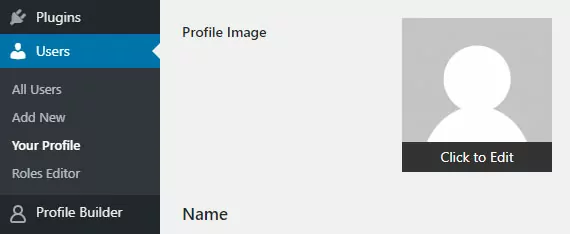
Click the image and it’ll launch a modal where you can select a profile image for inclusion.
Here’s a video below demonstrating how to set a profile image:
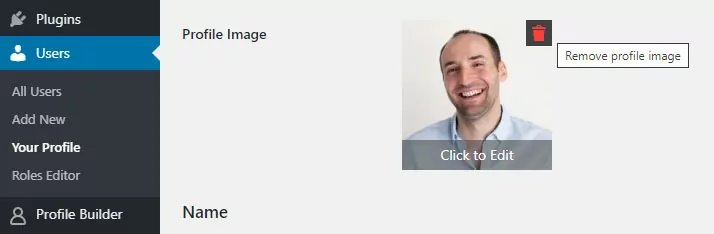
There are two ways to remove a profile image:
There’s a built-in template function that will retrieve and display the profile image. It accepts the same arguments as get_the_post_thumbnail. Here’s an example of it in use.
Here’s a video below showcasing the Gutenberg block.
This is for advanced users, but you can mimic the Gutenberg author box using a template function called mt_author_box. Details and an example are below.
$defaults = array(
'theme' => 'regular', /* can be 'regular', 'compact', 'profile', or 'tabbed' */
'profileAvatarShape' => 'square', /* Can be 'square' or 'rounded' */
'padding' => 10,
'border' => 1,
'borderRounded' => 5,
'borderColor' => '#000000',
'profileBackgroundColor' => '#FFFFFF',
'profileTextColor' => '#000000',
'showName' => true,
'showTitle' => false,
'fontSize' => 18,
'profileName' => $user->data->display_name,
'profileTitle' => '',
'avatarSize' => 150,
'profileImgURL' => get_avatar_url( $user_id, isset( $attributes['avatarSize'] ) ? $attributes['avatarSize'] : 150 ),
'headerFontSize' => 24,
'showDescription' => true,
'showSocialMedia' => true,
'profileContent' => get_user_meta( $user_id, 'description', true ),
'profileFontSize' => 18,
'showViewPosts' => true,
'profileURL' => get_author_posts_url( $user_id ),
'website' => '', /* Needs to be a URl */
'showWebsite' => false,
'showPostsWidth' => '100%', /* ignored if website is not empty and true */
'profileViewPostsBackgroundColor' => '#cf6d38',
'profileViewPostsTextColor' => '#FFFFFF',
'buttonFontSize' => 16,
'profileWebsiteBackgroundColor' => '#333333',
'profileWebsiteTextColor' => '#FFFFFF',
'profileLinkColor' => '#000000',
'showSocialMedia' => false,
'socialWordPress' => '',
'socialFacebook' => '',
'socialTwitter' => '',
'socialInstagram' => '',
'socialPinterest' => '',
'socialLinkedIn' => '',
'socialYouTube' => '',
'socialGitHub' => '',
'socialMediaOptions' => 'brand', /* can be brand or custom */
'socialMediaColors' => '#000000', /* Only applicable if socialMediaOptions is custom */
'profileCompactAlignment' => 'center', /* Can be left, center, or right */
/* Tabbed Attributes */
'tabbedAuthorProfileTitle' => '',
'tabbedAuthorSubHeading' => '',
'tabbedAuthorProfile' => __( 'Author', 'metronet-profile-picture' ),
'tabbedAuthorLatestPosts' => __( 'Latest Posts', 'metronet-profile-picture' ),
'tabbedAuthorProfileHeading' => __( 'Author Information', 'metronet-profile-picture' ),
'profileLatestPostsOptionsValue' => 'white', /* can be none, white, light, black, magenta, blue, green */
'profileTabColor' => '#333333',
'profileTabPostsColor' => '#333333',
'profileTabHeadlineColor' => '#333333',
'profileTabHeadlineTextColor' => '#FFFFFF',
'profileTabTextColor' => '#FFFFFF',
'profileTabPostsTextColor' => '#FFFFFF',
);
Here’s an example usage:
mt_author_box( $post->post_author, array(
'theme' => 'tabbed',
'profileAvatarShape' => 'round',
'showWebsite' => true,
'website' => 'https://www.ronalfy.com',
'showSocialMedia' => true,
'socialMediaOptions' => 'brand',
'socialWordPress' => 'https://profiles.wordpress.org/ronalfy',
'socialFacebook' => 'https://facebook.com/mindefusement',
) );
There are three REST API endpoints for you to use.
$request = new WP_REST_Request( 'POST', '/mpp/v2/profile-image/me' ); $request->set_param( 'media_id', 3754 ); $request->set_header( 'X-WP-Nonce', wp_create_nonce( 'wp_rest' ) ); $response = rest_do_request( $request ); // Will return JSON of profile image sizes
$request = new WP_REST_Request( 'POST', '/mpp/v2/profile-image/change' ); $request->set_param( 'media_id', 1290 ); $request->set_param( 'user_id', 5 ); $request->set_header( 'X-WP-Nonce', wp_create_nonce( 'wp_rest' ) ); $response = rest_do_request( $request );
$request = new WP_REST_Request( 'GET', '/wp/v2/users/15' ); $response = rest_do_request( $request ); $avatars = $response->data[ 'mpp_avatar' ]; // Will return JSON of profile image sizes
Combine the power of Profile Builder with Paid Member Subscriptions to set up user registration, memberships, and recurring revenue.
Get 25% off with the bundle