Table of Contents
The Labels Edit Add-On will help you edit all Profile Builder labels. With the Labels Edit Add-On we’ve tried to make Profile Builder labels edit as easy as possible.
Edit Labels
To edit a label first you need to select desired string in the Label to Edit select. With the label selected enter the new string in the New Label textarea and hit Add Entry.
After you edit a label this plugin will automatically replace the old label with the new one in all places (both front and back-end).
You can edit all the edited labels by clicking the Edit button from the edited labels table.
Rescan Labels
If we’ll add more labels after an update of Profile Builder, you can scan again very fast with a click on the Rescan button and your select will be updated with all the new labels.
Variables explained
Variables with numbers like 1, 2, 3, etc. help us to output variables content in any order in a string.
- %1$s
- %2$s
- %3$s
- %4$s
- %s
You must be careful and place them like in the default string, see e.g.
Example:
Old Label: in %1$d sec, click %2$s.%3$s
New Label: click %2$s.%3$s in %1$d sec
Variables can output links, users username, email, etc.
You must escape characters in new label like in the old label, see e.g.
- \”
Example:
Old Label: Password Reset from \”%1$s\”
New Label: From \”%1$s\”, a password reset
Where to download
The Labels Edit add-on is included in Profile Builder. To get started, download and install Profile Builder by clicking the button below:
Related Articles

Profile Builder Update: No More Profile Builder Hobbyist?
If you’re already a Profile Builder user, you might have noticed some changes around here in the past few weeks. And that’s especially if you’ve purchased the Hobbyist version of Profile Builder. And you’d be right! Some changes did take place within the plugin, and thus, that’s what we’ll talk about in this blog post, […]
Continue Reading
How to Build Online Communities Using Profile Builder & BuddyPress
Building a WordPress community website can be a great idea not only because you can control the experience of the user, manage SEO and inbound traffic, but also because I think a community is more about nurturing a constant, active presence and happy experience. If we speak about the integration between our Profile Builder & […]
Continue Reading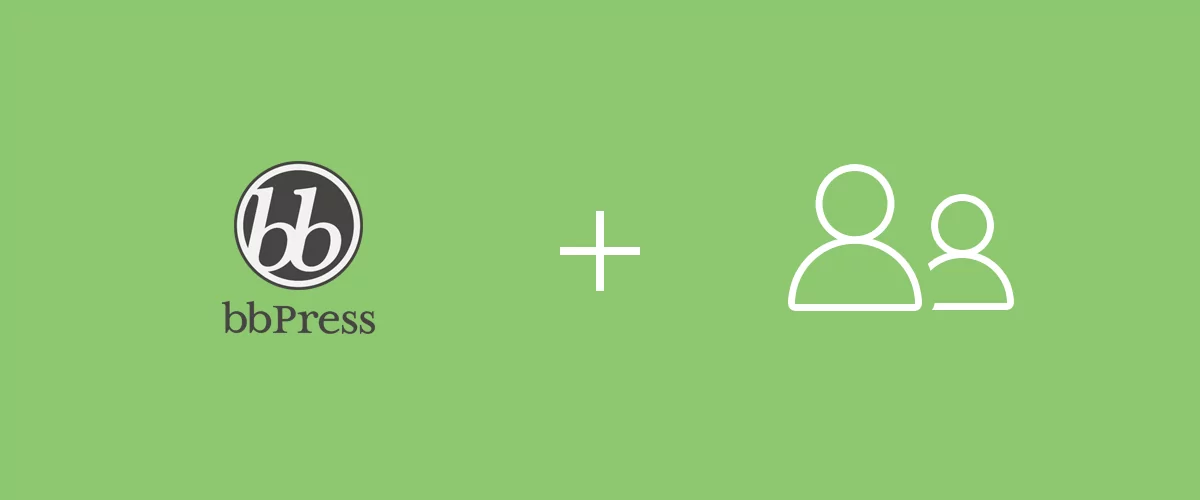
How To Extend bbPress User Profiles with Profile Builder
Letting users customize their profiles is a great way to encourage them to spend more time on your forum website and interact with each other. However, this is not a feature either WordPress or bbPress offers by default. WordPress supports user registration, but provides very little functionality in terms of profile customization. Fortunately, there are […]
Continue Reading
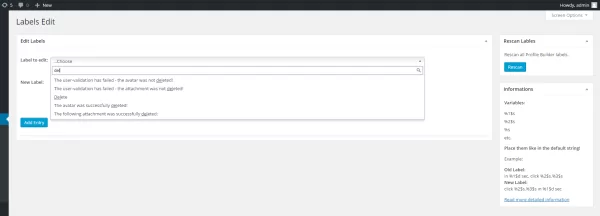
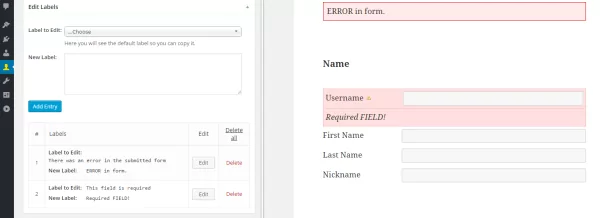
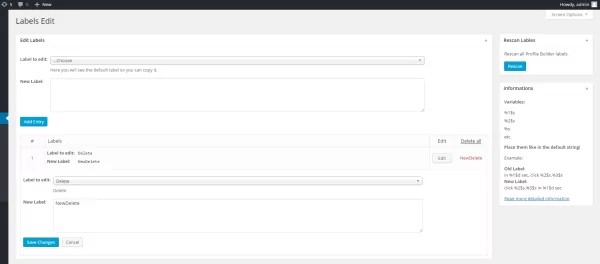
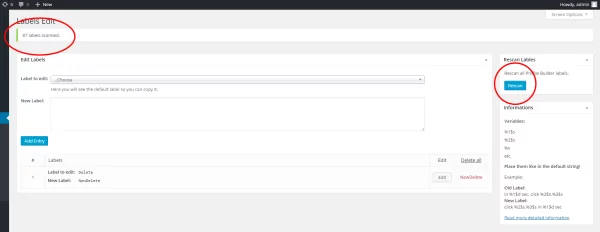
Hie!
I’ve been using your great plugin for sometimes now and the label edit option came in handy for a recent site which had to be localized in French. However, there seem to be a few references missing, such as the login button and the remember me check box labels.
How can I access and change these?
Cheers,
Another missing label is “This username is invalid because it uses illegal characters.
Please enter a valid username.”
Thanks,
Bo
Those fields actually come from WordPress since we’re using the wp_login_form function.
That being said, we’ll add support for this in a future version. Thank you for reporting this!
The word wrap on the login widget is poor. I attempted to fix it with this label editor, changing, for example, username or email to user- name or email, but it didn’t take effect. Neither did changing the font size of the phrase “log out >” although admittedly I didn’t know if standard HTML would function. But nothing changed.
Hello Hank,
If you need help with something please explain the problem in detail by opening a support ticket: https://www.cozmoslabs.com/support/open-ticket/
Regards.