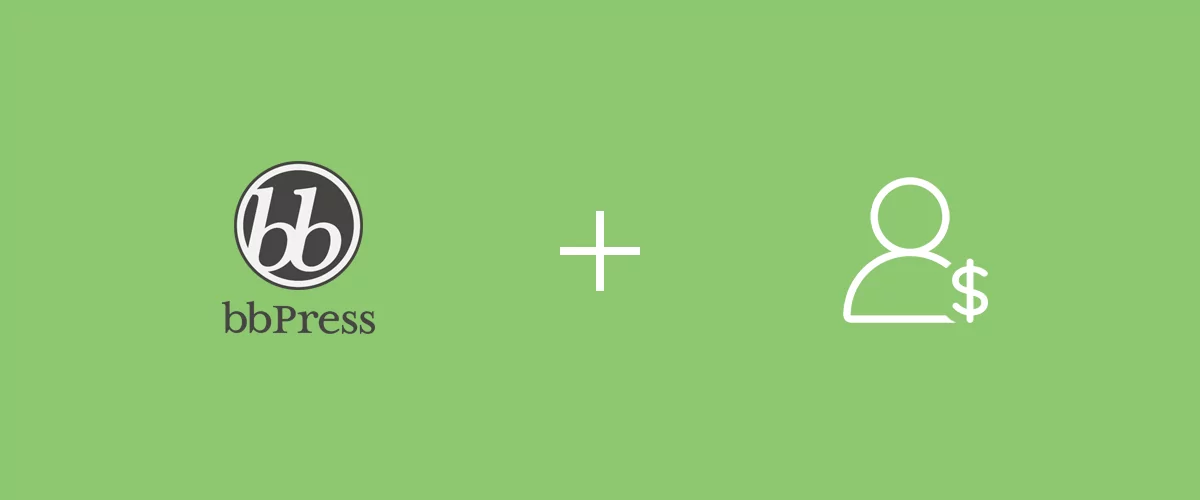
Table of Contents
In order to build a successful paid membership community with a discussion area, you may want to create a bbPress private forum and restrict access to some content areas, based on subscription plan.
If you use both Paid Member Subscriptions and Profile Builder Pro, you have to know that bbPress is fully integrated with both of them, and you can extend user profiles with the bbPress add-on.
How to Use bbPress Add-on for Paid Member Subscriptions
bbPress is an Advanced add-on, available with Paid Member Subscriptions Hobbyist or Pro license only. In order to make sure the bbPress add-on is working, you’ll first need to install the following plugins:
- bbPress
- Paid Member Subscriptions – version 1.6.0 or higher
Both plugins are shortcode-based and easy to set up and to continue, so we won’t enter in the specific steps, but in case you need help with the installation part of the plugins, you can read the documentation: bbPress / Paid Member Subscriptions.
Next, follow this documentation page to install and activate the Paid Member Subscriptions bbPress Add-on.
How to Create a bbPress Private Forum
With Paid Members Subscriptions, there are two ways in which you can privatize your forum’s content.
The first option is to restrict access to entire forums based on subscription type, thus making a bbPress private forum, that is accessible for subscribers only. The second option involves only restricting certain topics on your forum based on membership levels, leaving other topics visible to the general public.
So, let’s see how this works.
1. Restrict bbPress Forums Based on Membership Subscription
Firstly, after installing both plugins you will need to create some subscription plans if you don’t have them already up and running on your website.
Furthermore, let’s think you have a private community, and your audience is consisting of WordPress users and developers. Beyond the resources you may want to offer with the subscription plans available, you may want to open a forum discussion, where they can exchange opinions on WordPress-related topics, and help each other.
To have a forum up and running, you need to create one with bbPress in your WordPress dashboard. There you will find the following section names: Forum / Topics / Replies. Within the first one, “Forums”, you will find a Content Restriction section below the content editing area, when creating a new forum page.
Inside the Content Restriction settings, you will choose the type of restriction, who can see it, and the topic restriction mode.
To create a private bbPress forum, you can choose to restrict the content of the entire forum by checking “Hide Topic and Replies”. If you chose “Message” as a restriction type, the users that don’t have the specified user role will get the following message in the front-end of your site:
If you choose the other option available, which means redirecting them to another page, a new section will be available in the content restriction settings and will enable you the possibility to set up a Custom Redirect URL. With this option, you can lead your users to a custom pitching page.
To continue with, you can choose to Show Topics and Hide Replies. So your users can see the topics created in a certain forum, but not the answers. This works great for an “Expert Exchange” type of website.
This is how the topics available for discussion will be visible to the restricted users:
And this is what the users will see when the replies are hidden:
This way, users can’t see other replies posted by other members of the community, they can only see the topics.
At the same time, you can customize the restriction messages displayed on the restricted front-end of your website both generally, as well as specifically per forum.
To customize the general restriction messages, go to your WordPress Dashboard → Paid Member Subscriptions → Settings and then navigate to the Content Restriction tab. There you can change the general restriction messages, the ones specific to WooCommerce, as well as the ones for bbPress integration.
Additionally, as we’ve mentioned before, you can also customize the restriction messages individually per forum. You just have to go to the specific forum you want to personalize, check the Enable Custom Messages checkbox, situated right under the Topic Restriction Mode section. This will open up new fields, where you can input your preferred custom message.
Until this point, you have learned how to create a bbPress private forum by restricting the content of your forum and displaying custom restriction messages for your users or redirecting them to another page. Moving forward we’ll look into how to restrict forum topics based on member’s subscription plans.
2. Restrict bbPress Topics Based on Membership Subscription
Going further with the bbPress integration with Paid Member Subscriptions, we’ll go into details on how to restrict bbPress topics based on membership subscription. The process of topic restriction is similar to the one presented above.
Firstly, you’ll have to create a new topic, let’s say “Connecting WordPress Software to MySQL”, assign it to a forum, fill in a short description, and proceed with the restriction. You will find the same Content Restriction section available in the same place as before, at the bottom of the page.
In this example, we have restricted the topic to Hide Topics and Replies for all user roles except for the Premium Membership Plan.
So, the standard non-logged-in visitors of this website will get the following message “You don’t have permissions to access this content”. The logged-in users, subscribed to the Basic or Platinum Membership Plans will receive “You don’t have permission to access this content. Please choose a higher subscription plan available here.”.
Regarding the custom topic restriction messages, you will have to go through the same process as with the forum restriction ones. You can also customize these messages both generally and individually, per topic.
Create Your Own bbPress Private Forum with Paid Member Subscription Today
As we’ve shown you above, there are three main things you can do with bbPress and Paid Member Subscriptions to give your bbPress forums more privacy:
- Restrict access to forums based on subscription plans;
- Restrict access to topics based on subscription plans;
- Display custom restriction messages.
You should now know how to create your own private bbPress forum, with access restrictions based on subscription levels. So, ready to get started? Get Paid Member Subscription now:
Paid Member Subscriptions Pro
The best plugin to restrict content on your bbPress forum.
Get Paid Member SubscriptionsDo you find this process to be easy to set up or did you encounter difficulties along the way?
Also, if you think of any missing features or have any further questions, let us know in the comments section below.
Related Articles
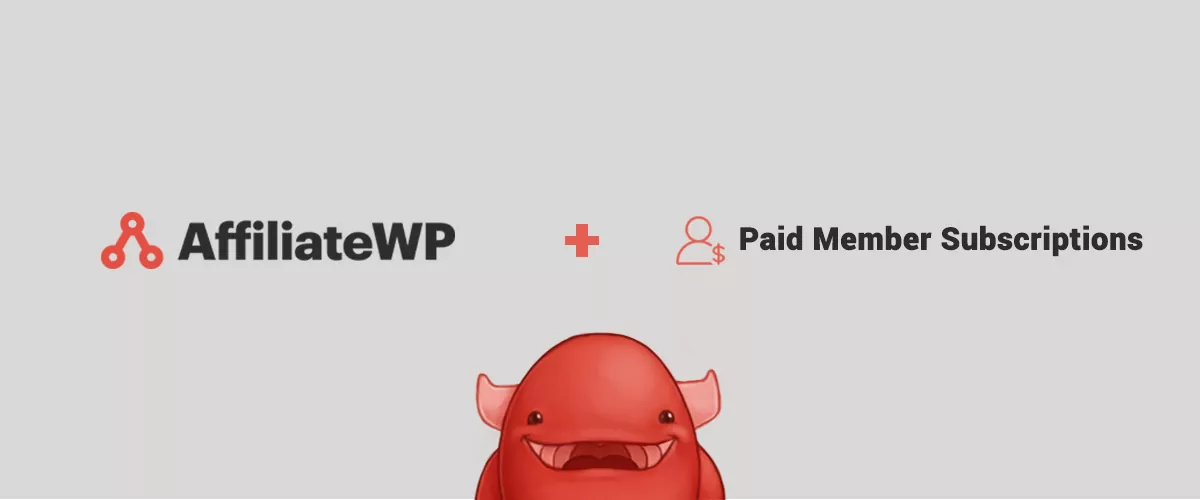
How to use AffiliateWP & Paid Member Subscriptions together
We're excited to announce a new integration between AffiliateWP & Paid Member Subscriptions. Paid Member Subscriptions is our WordPress Membership plugin that enables you to create and manage member subscriptions, grant and revokes access to posts, pages, categories as well as custom post types based on the subscriptions your users have purchased. AffiliateWP is an affiliate […]
Continue Reading
How to Sell Group Memberships in WordPress using Paid Member Subscriptions
Selling group memberships on your WordPress site is a great way to increase revenue by making subscriptions purchase more convenient to certain customers. You don’t even need to completely reinvent the wheel if you already have a membership site of your own. In this post, we’re going to walk you through the process of using […]
Continue Reading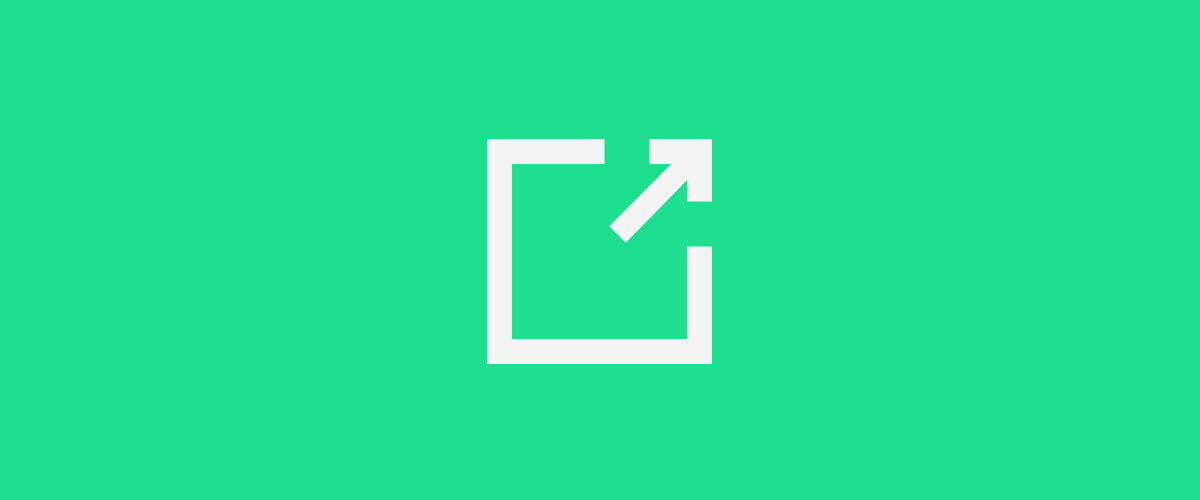
Export Member Data in Paid Member Subscriptions
We firmly believe and stand behind the philosophy of owning your own data. While the membership and payment data was always in your database, it was not straight forward to export it. For this reason, you can now export member data stored in Paid Member Subscriptions to a CSV file. Whether you prefer to view […]
Continue Reading
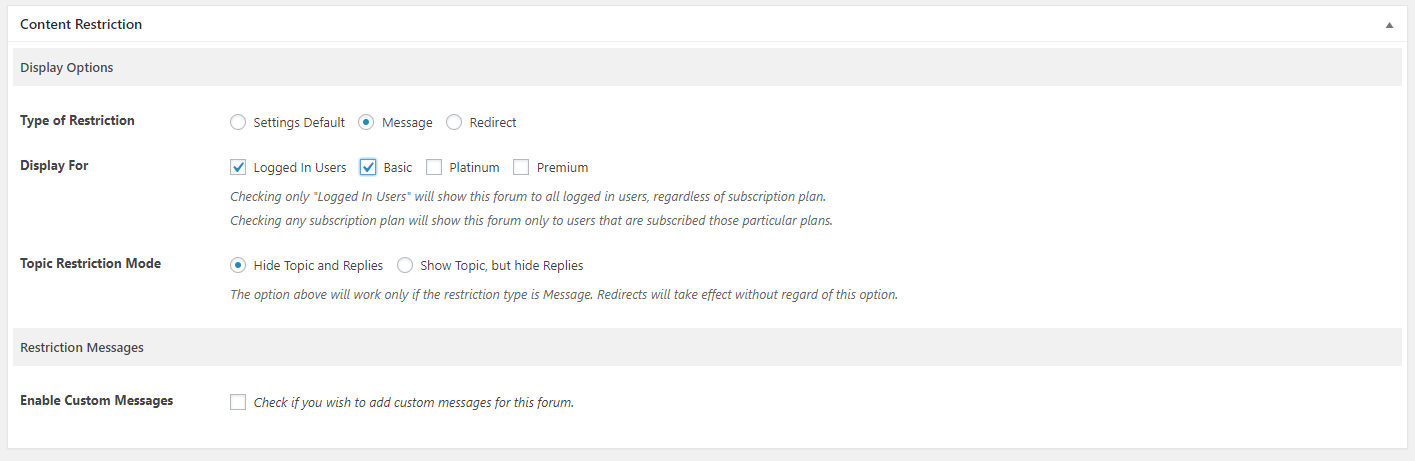
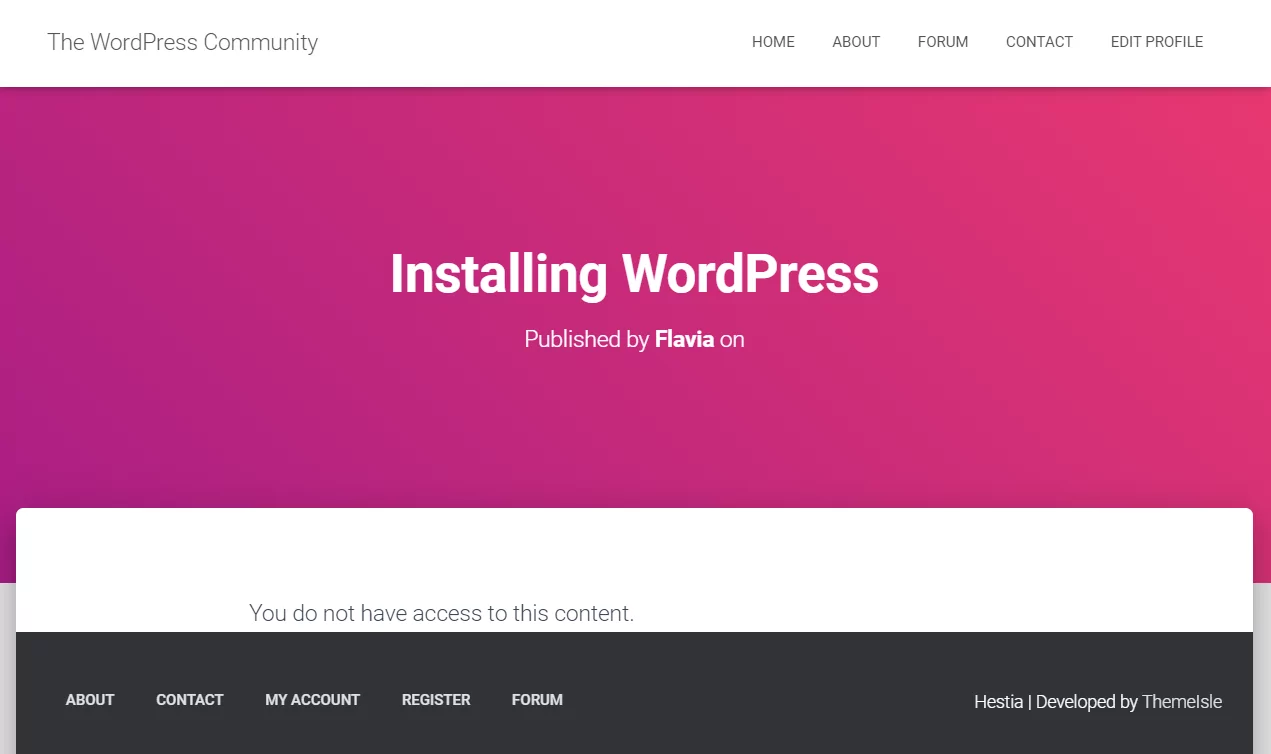
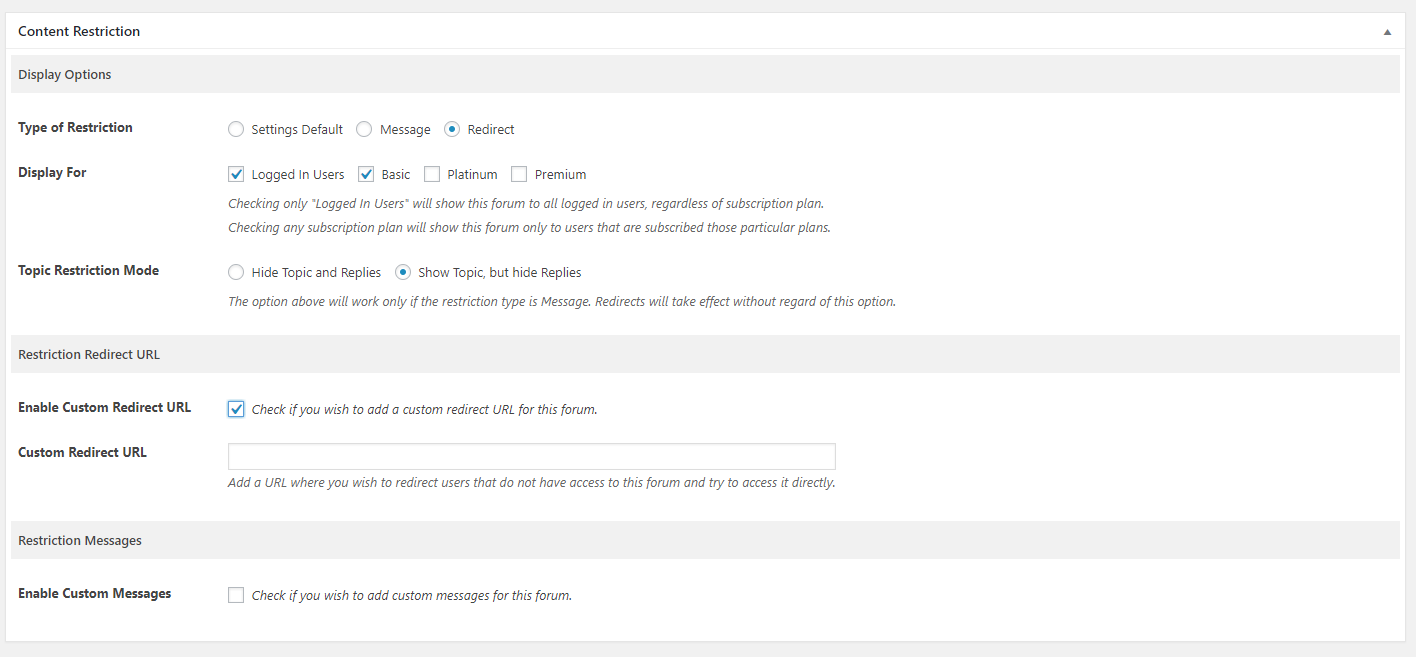
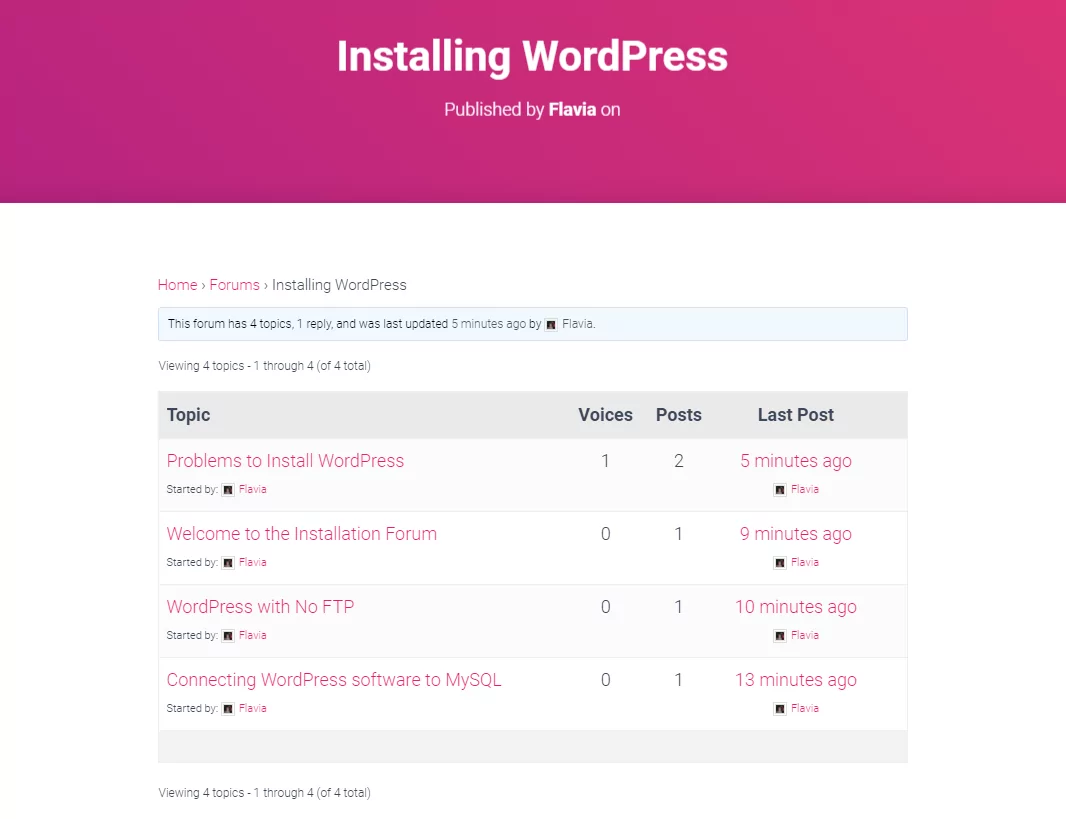
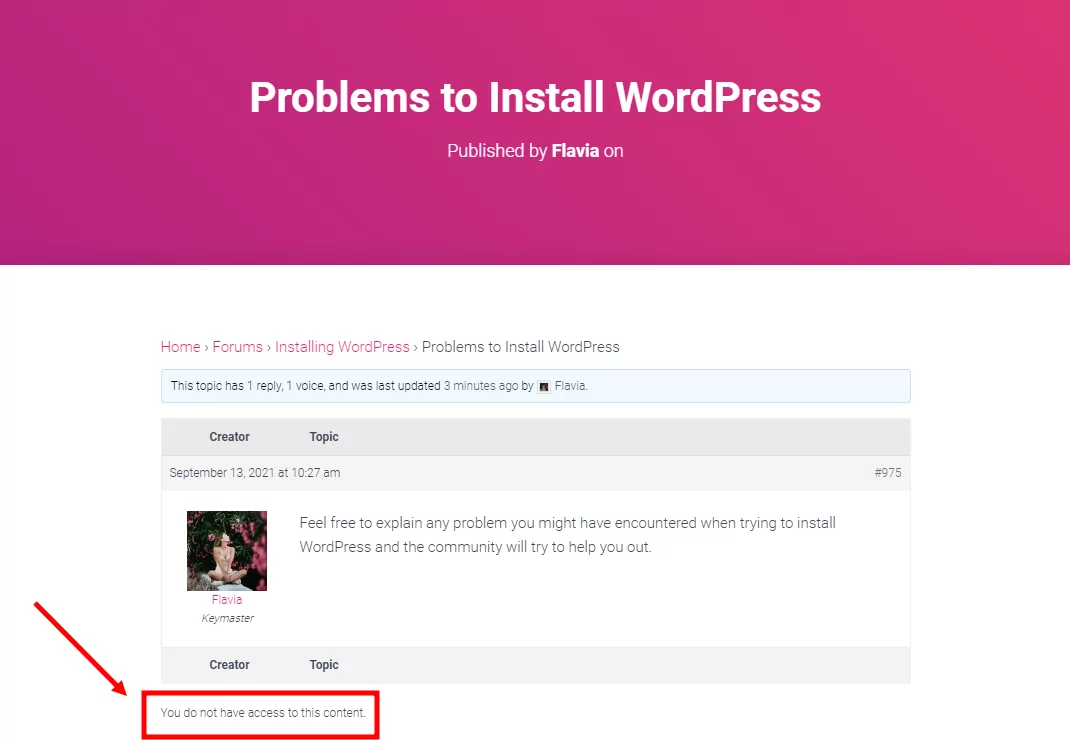
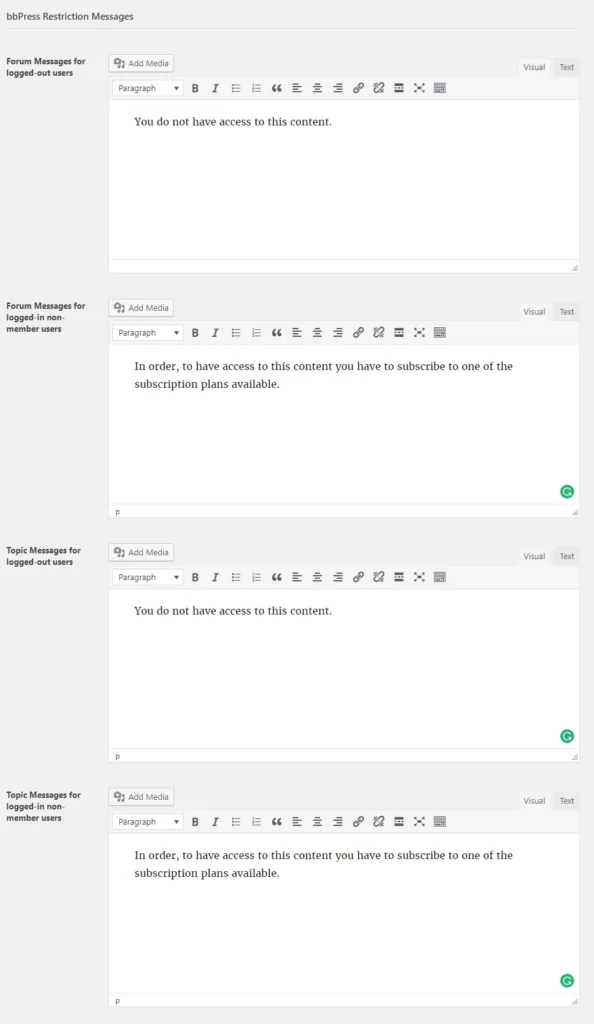
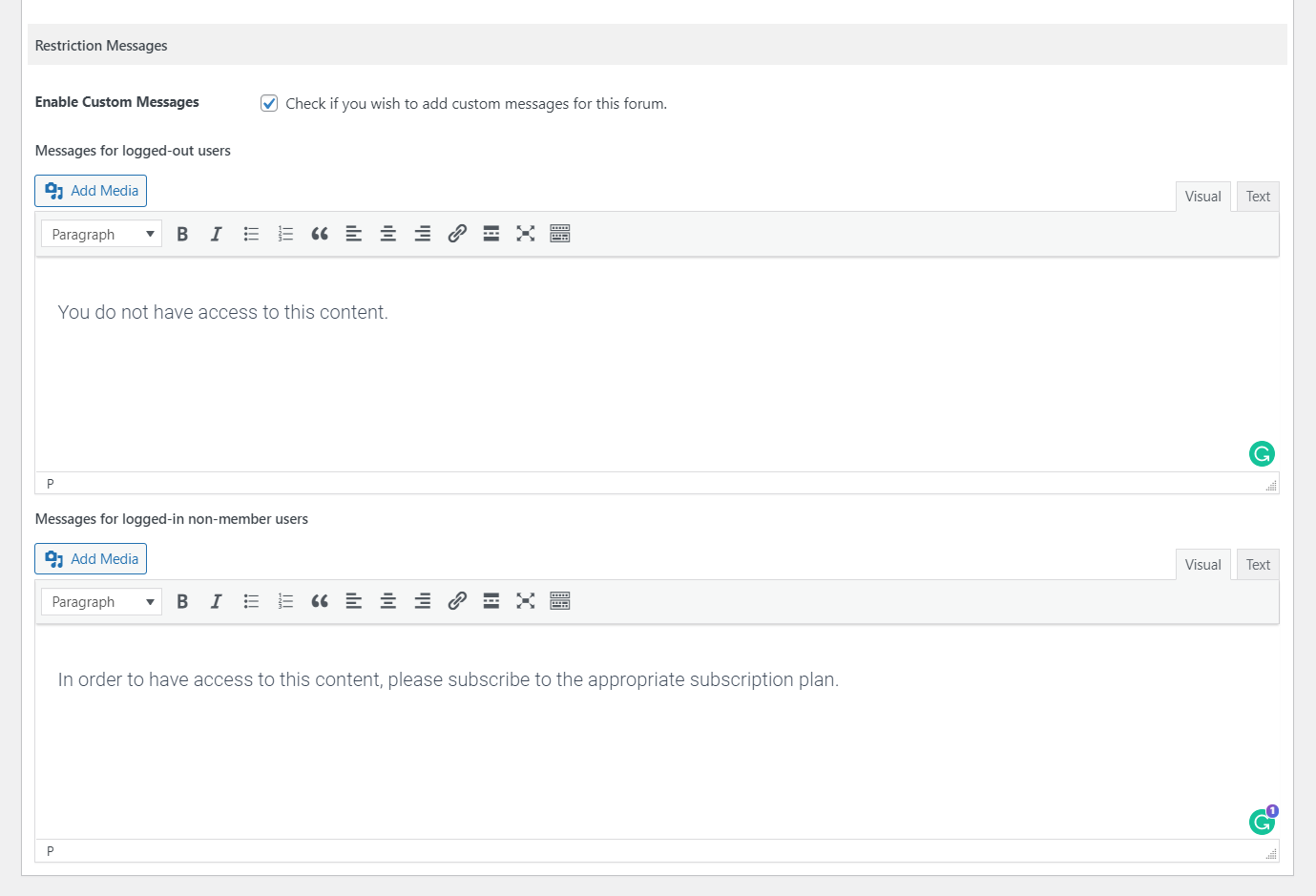
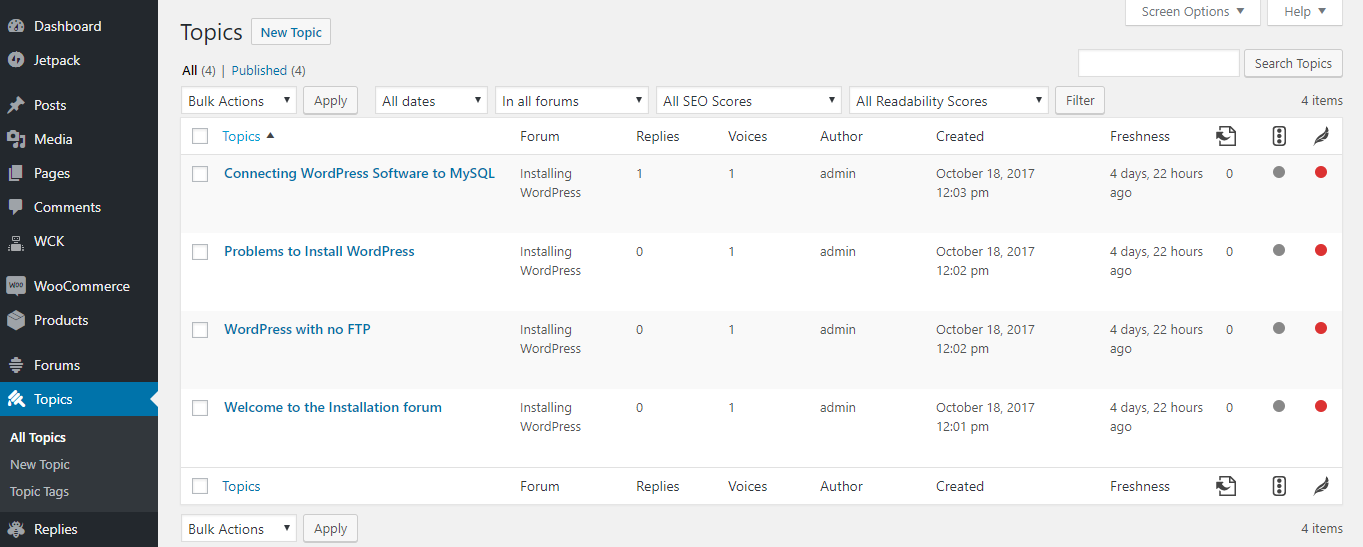
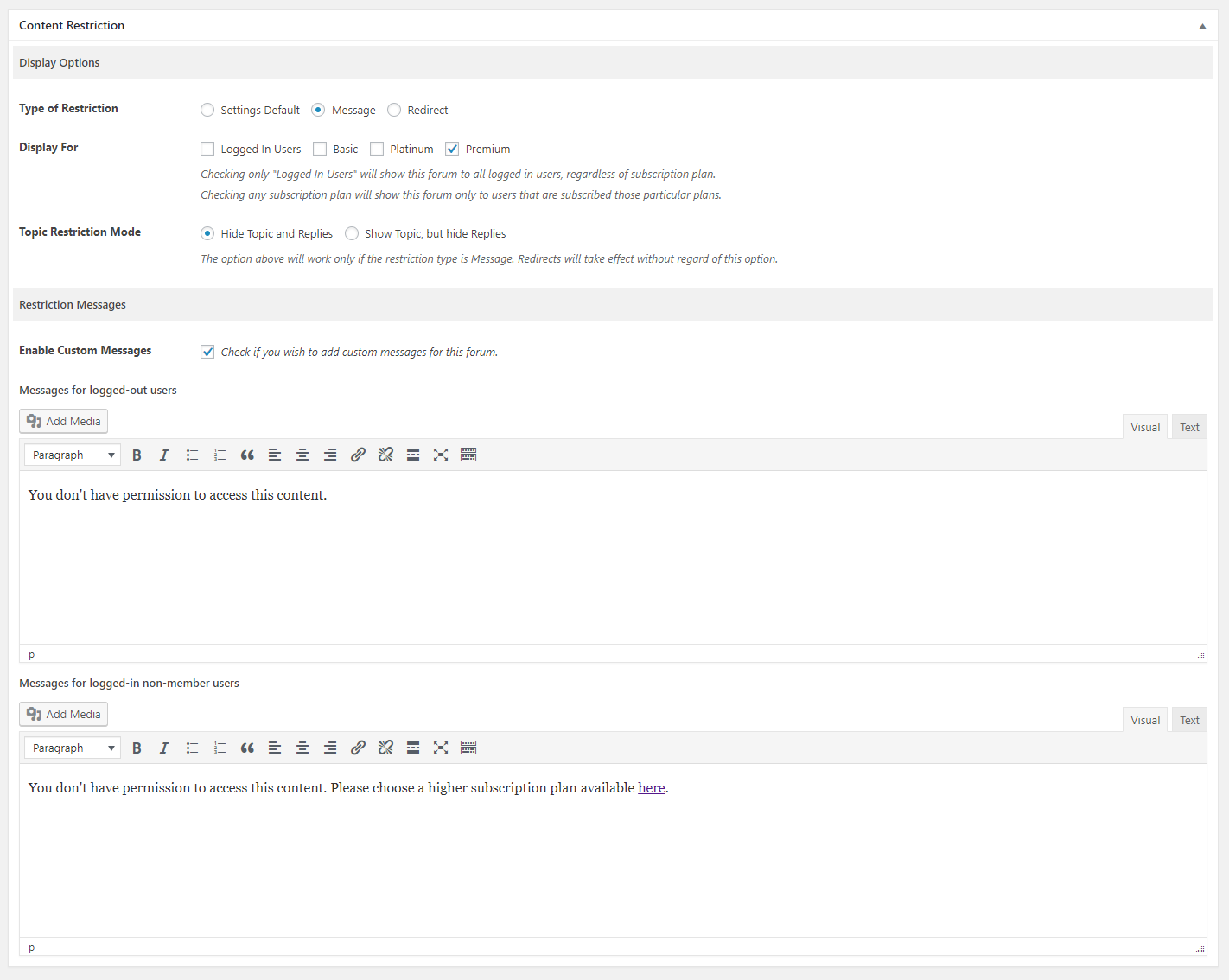

I am having some difficulties configuring thi particular method , Could you please help me
Hello,
Please open a ticket on our website describing your problem: https://www.cozmoslabs.com/support/open-ticket/