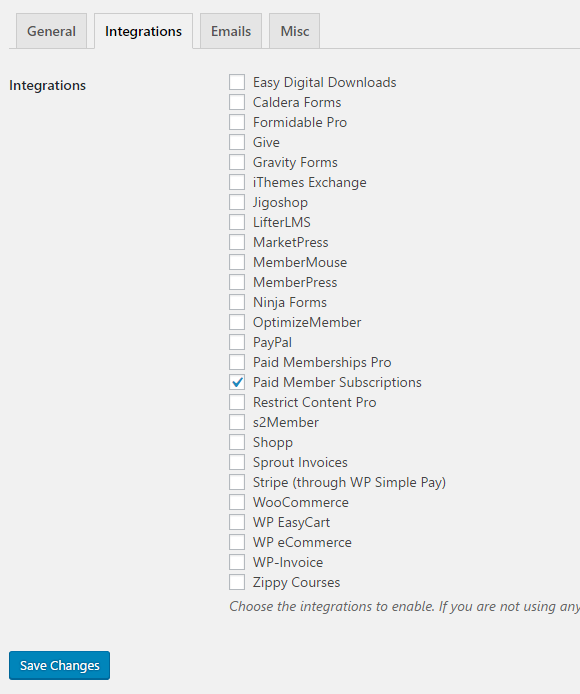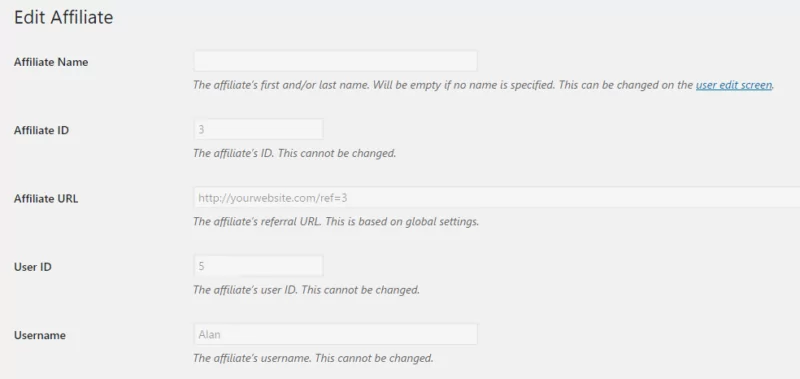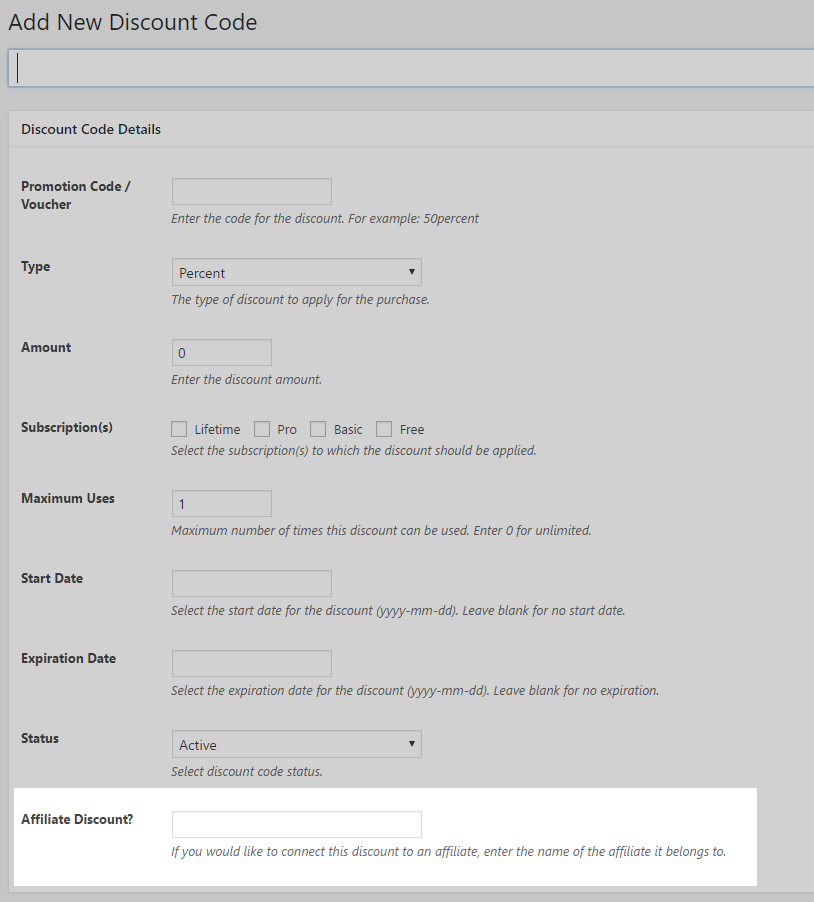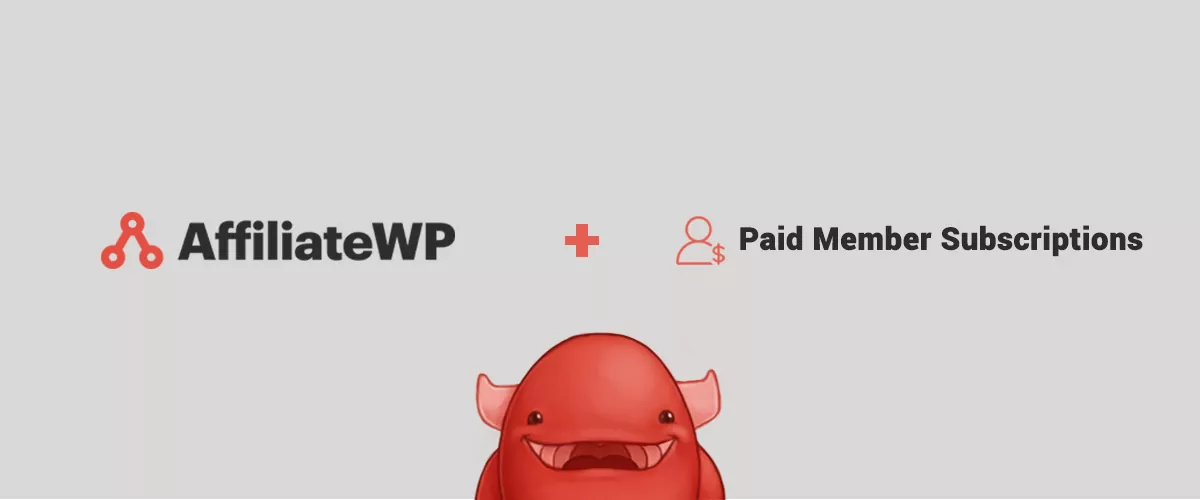
Table of Contents
We’re excited to announce a new integration between AffiliateWP & Paid Member Subscriptions.
Paid Member Subscriptions is our WordPress Membership plugin that enables you to create and manage member subscriptions, grant and revokes access to posts, pages, categories as well as custom post types based on the subscriptions your users have purchased.
AffiliateWP is an affiliate marketing plugin that provides a complete management system for WordPress websites that want to reward their affiliates for bringing potential clients to their business.
How to use AffiliateWP & Paid Member Subscriptions together
The integration is available only with the version 2.0 (or above) of AffiliateWP and it also requires at least the version 1.3.2 (or higher) of our plugin. With this new integration, you can reward your affiliates for every visitor that signs up for a subscription plan on your website.
To have it work on your website, you must install and activate both plugins and also check the “Paid Member Subscriptions” checkbox in the Integrations tab of AffiliateWP’s Settings page.
- Paid Member Subscriptions (WordPress Dashboard -> Plugins -> Add New)
- AffiliateWP (WordPress Dashboard -> Settings -> Select Paid Member Subscriptions).
In order to have the plugins up and running and offer paid memberships on your website, you may need to read more about the integration. So, you can check out our documentation.
Why and when to use AffiliateWP & Paid Member Subscriptions
If you have worked with both plugins in the past you may already understand how this integration will help you, but if you are scratching your head wondering how the two come together, let me give you an example of what you can achieve with this integration.
Suppose you want to build a course platform dedicated to business topics, such as Business Strategy, Business Analytics or any other ones related to this broad field. The final framework of your first business course is divided into three parts, which leads you to three membership packages for your future online students.
The first package is a free one, which will let your users only visualize the content and the next two ones are paid packages offering more value. These ones look like this:
- Basic version: includes the possibility to earn a certificate after covering the course content and pass the exam;
- Premium version: where your users will not only get the certificate but also get the access to work hands-on with projects designed to help them practice and test out the skills they learn.
Further, to market your business, build awareness and credibility for your course, you may want to build a marketing strategy based on bloggers outreach. In order to build your campaign, you should follow a few steps:
- Search for relevant bloggers (search engines, join blog networks or discover bloggers following you on social media)
- Invite them on board (through Social Media, Bloggers-only events) or contact them personally
- Offer them something valuable (e.g an Affiliate Program – which means pay them for referring customers)
For this marketing strategy, AffiliateWP is a great solution that gives you the tools you need to grow your business, by having a win-win attitude.
Also, you can check the AffiliateWP’s documentation for more information.
How to set referral rates
You can set up specific referral rates for each subscription plan, which means that your affiliates will be rewarded differently based on the subscription the referral client chooses to sign up for. Practically, you can give your affiliates a referral rate of 10% for the basic version of your course and 15% for the premium one.
Also, you can manually add affiliates from your WordPress Dashboard by navigating to AffiliateWP -> Affiliates -> Add New, or you can add the register shortcode, to offer a special registration form where affiliates can sign themselves.
To find the customized link that will be placed on the affiliate’s promotional content, you have to navigate to AffiliateWP -> Affiliates -> Select User (click on the name).
After giving the link to your affiliate, the process will work like this:
- The Affiliate add the link through his promotional content;
- Potential customers click on it and are driven to your website;
- The Affiliate receives a commission for bringing customers to your business course;
- The cycle continues as they keep on promoting your course;
How to use Affiliate Coupon Tracking
Furthermore, to enhance your marketing strategy, you may consider developing specific partnerships with a blogger or online influencer, then you could use the Affiliate Coupon Tracking program from AffiliateWP. The Discount Codes you offer are tied to the affiliate, thus when used the affiliate will be rewarded for their referral. On this way, you will create a benefit for everyone: you, your affiliate and the user who opts-in for your business course.
To enable this feature you must install Paid Member Subscription’s Discount Codes Add-on and create a new discount code.
Conclusions for AffiliateWP & Paid Member Subscriptions integration
One of the benefits of affiliate marketing is that it increases the number of potential customers through recommendations. It’s a win-win, that rewards your affiliates while also increasing your business revenue.
If you’re already using Paid Member Subscriptions and thought about implementing an affiliate marketing program, you can do it now with just a few clicks, by installing AffiliateWP and enabling the integration.
Related Articles

How to Sell Group Memberships in WordPress using Paid Member Subscriptions
Selling group memberships on your WordPress site is a great way to increase revenue by making subscriptions purchase more convenient to certain customers. You don’t even need to completely reinvent the wheel if you already have a membership site of your own. In this post, we’re going to walk you through the process of using […]
Continue Reading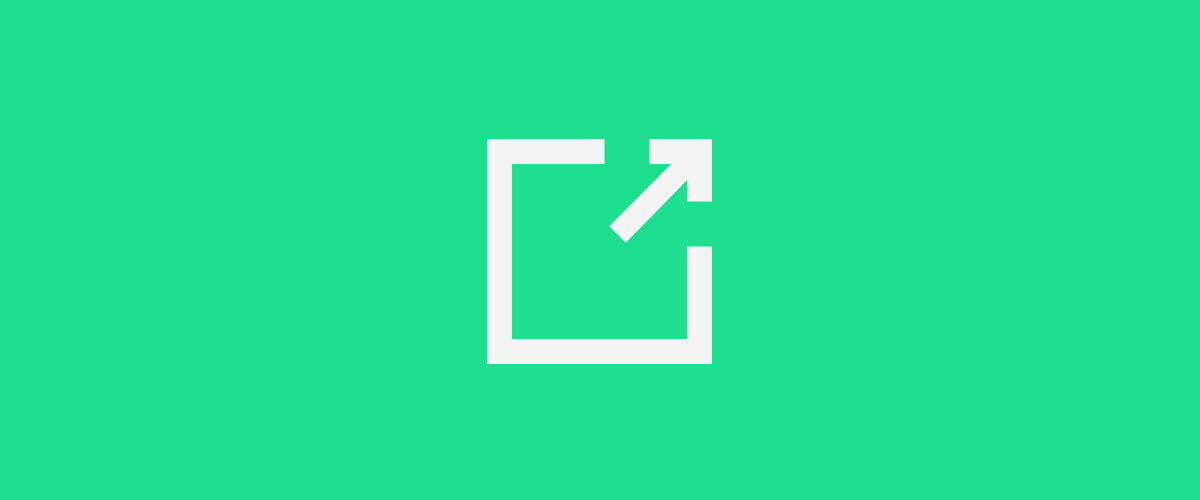
Export Member Data in Paid Member Subscriptions
We firmly believe and stand behind the philosophy of owning your own data. While the membership and payment data was always in your database, it was not straight forward to export it. For this reason, you can now export member data stored in Paid Member Subscriptions to a CSV file. Whether you prefer to view […]
Continue Reading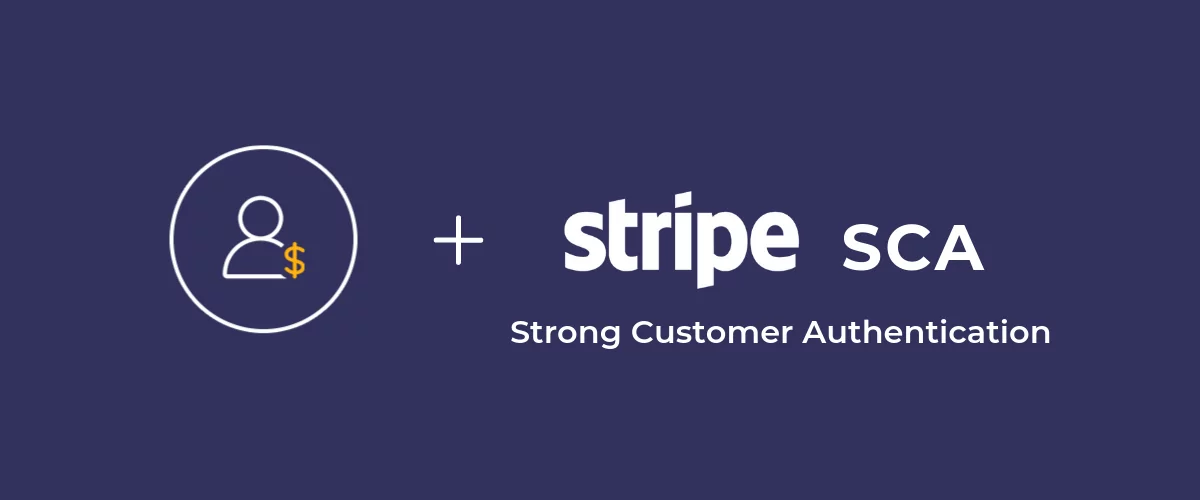
Stripe SCA support in Paid Member Subscriptions. You’re covered!
Strong Customer Authentication (SCA) takes effect on September 14, 2019. Let’s look at what it is and how it affects your membership site powered by Paid Member Subscriptions, especially if you're using the Stripe add-on to collect member payments. What is Secure Customer Authentication or SCA? Strong Customer Authentication (SCA) is part of PSD2 (Payment […]
Continue Reading