Table of Contents
Say hello to our newest addition to the Profile Builder Add-Ons lineup. It is the MailChimp Integration Add-On and it will make it extremely easy for your new users to subscribe to your lists.
You’ll have it set up in no time, so let’s see what it’s all about.
MailChimp API key
First things first, when you activate the add-on a new page will be created for it. Here you will need to enter a MailChimp API key in order to connect the add-on with the data from your account.
If you don’t have an API key you will need to create one. To do this, navigate to your MailChimp account and in the Account section search for Extras > API keys. Here you will have an option to create a key. Copy the generated key and paste it in the MailChimp API Key field, then hit save.
Lists and fields
If the API key is valid your lists will be loaded and you will be able to edit each one.
In the edit panel of a list you will be able to associate each of the lists fields with Profile Builder fields.
By default the Email Address field from MailChimp is associated with the Default E-mail field from Profile Builder and this cannot be edited. If your MailChimp list contains the First Name and Last Name fields, they will also be associated by default with their corespondents from Profile Builder.
Associating fields with MailChimp groups
You may want to add users into certain MailChimp groups, depending on the information they provide through checkboxes, radios and drop-downs, so that you can better segment your campaigns. To do this, you will have to associate MailChimp groups with Profile Builder fields, the same way as with field associations.
For example if you have a checkbox in your Signup form called Favorite Animals with 2 options: Dogs and Cats you will need to go to Profile Builder -> Manage Fields and add a checkbox field with the Field title: Favorite Animals and in Options / Labels add: Dogs, Cats.
Now if you go to Profile Builder -> MailChimp -> Your list -> Group Associations -> Pair Favorite Animals with the checkbox Favorite Animals created in Manage Fields.
MailChimp Subscribe field
Once the add-on is active the MailChimp Subscribe field will be added to the fields drop-down in Manage Fields. Here you will select the list you wish your new users to be added to. By default the field shows both on Register forms and on Edit Profile forms, but you can hide it from the later if you wish.
What users see
In the front-end part of your website the field will be displayed as a checkbox. If the users check this option, when the registration is complete the data of the fields that have been associated with the MailChimp fields will be sent to MailChimp and the new user will be subscribed to the list you have selected.
MailChimp Widget
The add-on comes with a built-in widget that you can place in any widget area. By default the widget has only the Email Address, First Name and Last Name fields from each list, and you can select which of these to display.
If all three fields are selected, in the front-end part of your website, the widget will look something like the one bellow.
If a field is required, on submission, the user will be prompted with an error. If everything worked fine, the user will receive a thank you message and will be subscribed to the list you have selected.
That’s it
With this you are all done with a basic set-up of this new add-on. Get it now by following the link below.
Related Articles

Profile Builder Update: No More Profile Builder Hobbyist?
If you’re already a Profile Builder user, you might have noticed some changes around here in the past few weeks. And that’s especially if you’ve purchased the Hobbyist version of Profile Builder. And you’d be right! Some changes did take place within the plugin, and thus, that’s what we’ll talk about in this blog post, […]
Continue Reading
How to Build Online Communities Using Profile Builder & BuddyPress
Building a WordPress community website can be a great idea not only because you can control the experience of the user, manage SEO and inbound traffic, but also because I think a community is more about nurturing a constant, active presence and happy experience. If we speak about the integration between our Profile Builder & […]
Continue Reading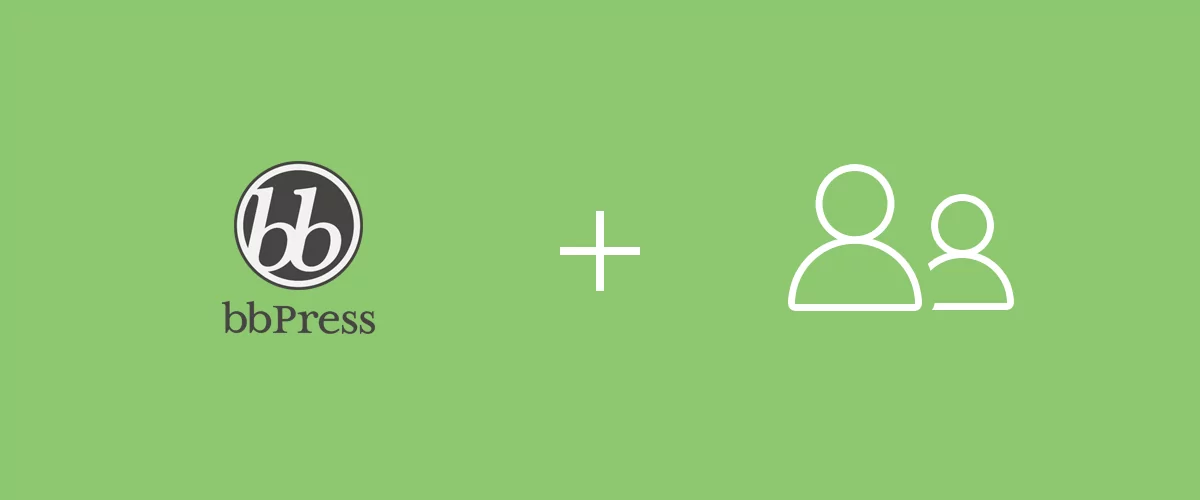
How To Extend bbPress User Profiles with Profile Builder
Letting users customize their profiles is a great way to encourage them to spend more time on your forum website and interact with each other. However, this is not a feature either WordPress or bbPress offers by default. WordPress supports user registration, but provides very little functionality in terms of profile customization. Fortunately, there are […]
Continue Reading
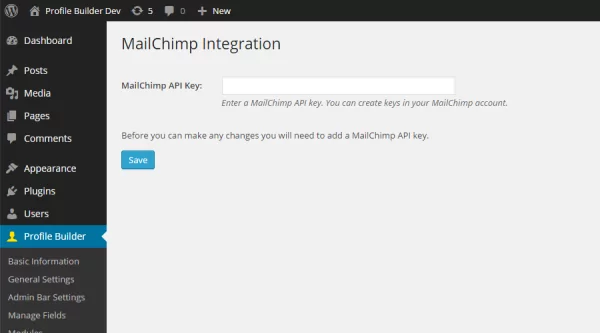
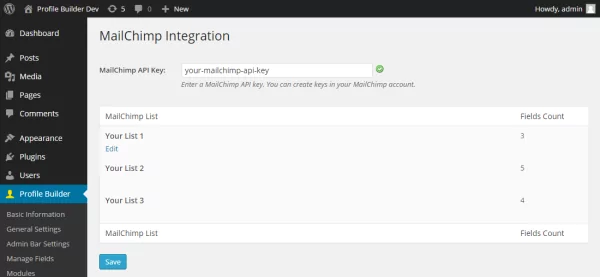
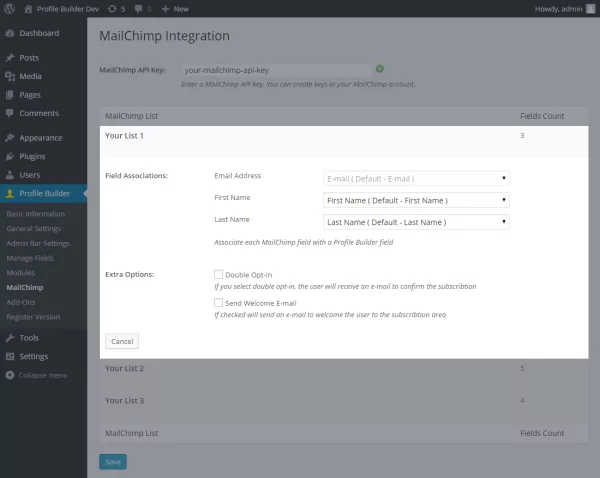
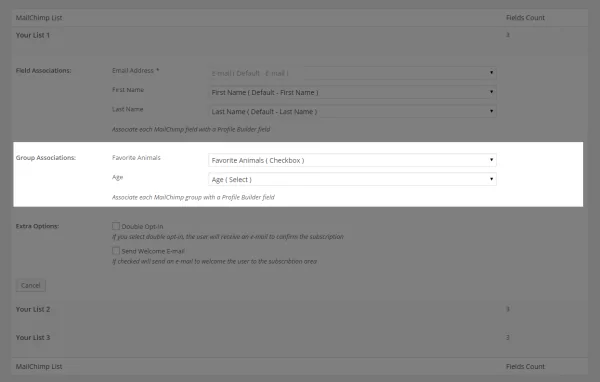
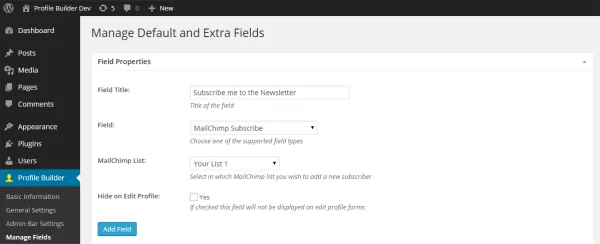
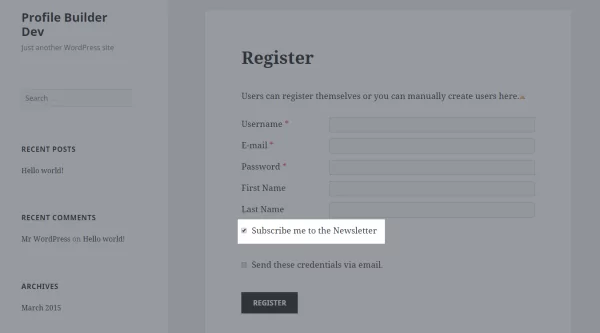
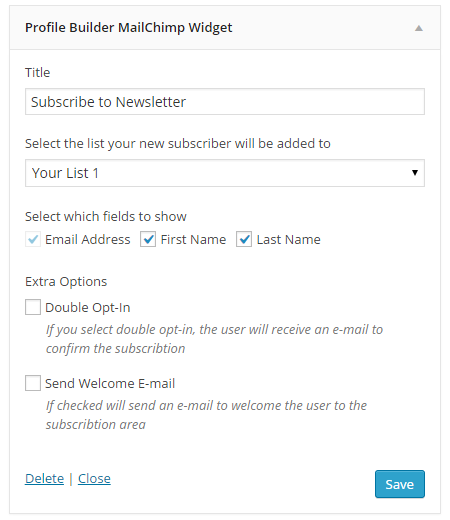
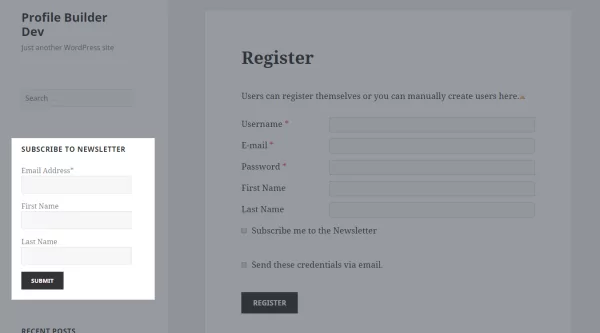
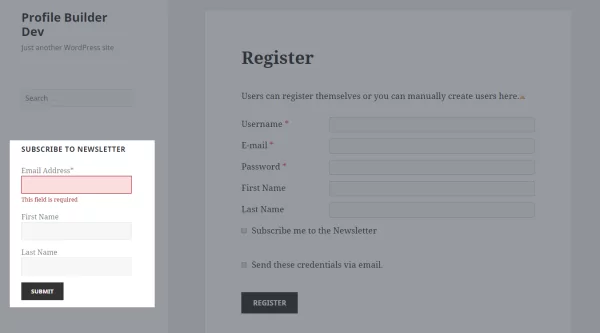
In this software isn’t possible to upload file!!
My question is – can i hide the “Subscribes me to the news letter ” on registration page because i want that my users automatically goes in my email chimp account not by selecting any options . how can i do that ?
I agree with Anjan. All registered users of my website must be subscribers. How can I make it automatically send registered users to Mailchimp?
Thank you!
Instead of just opting into my Mailchimp list, I would like to show checkboxes for a set of list groups so that users can choose what types of updates they receive from me. Is this possible with your plugin?