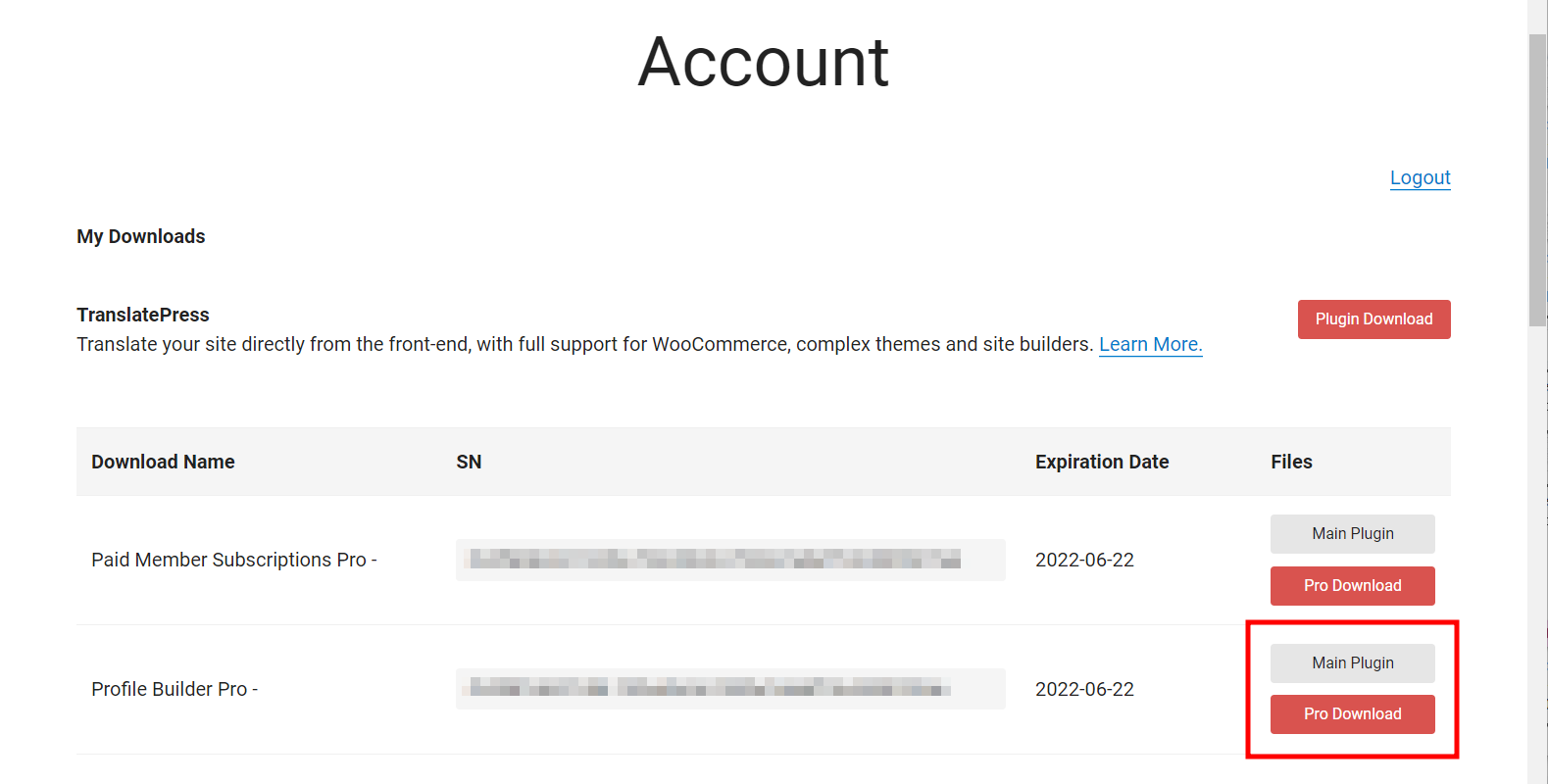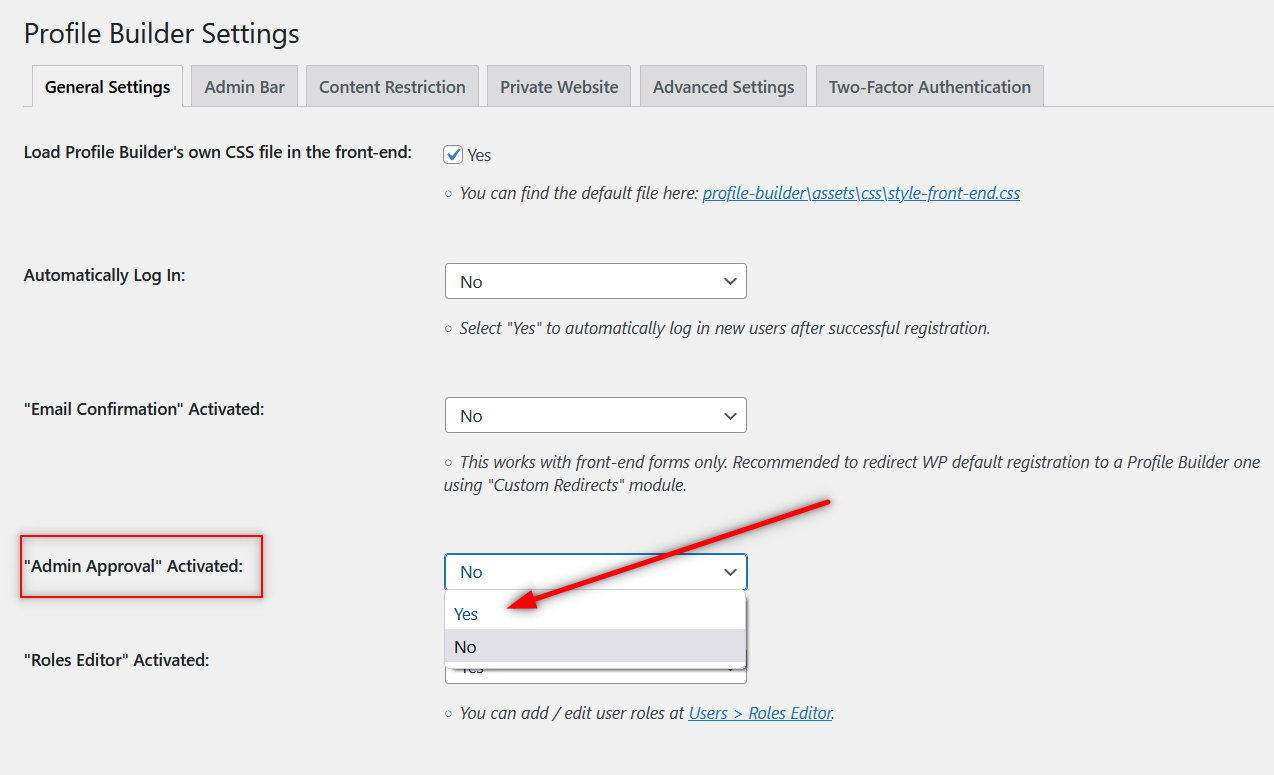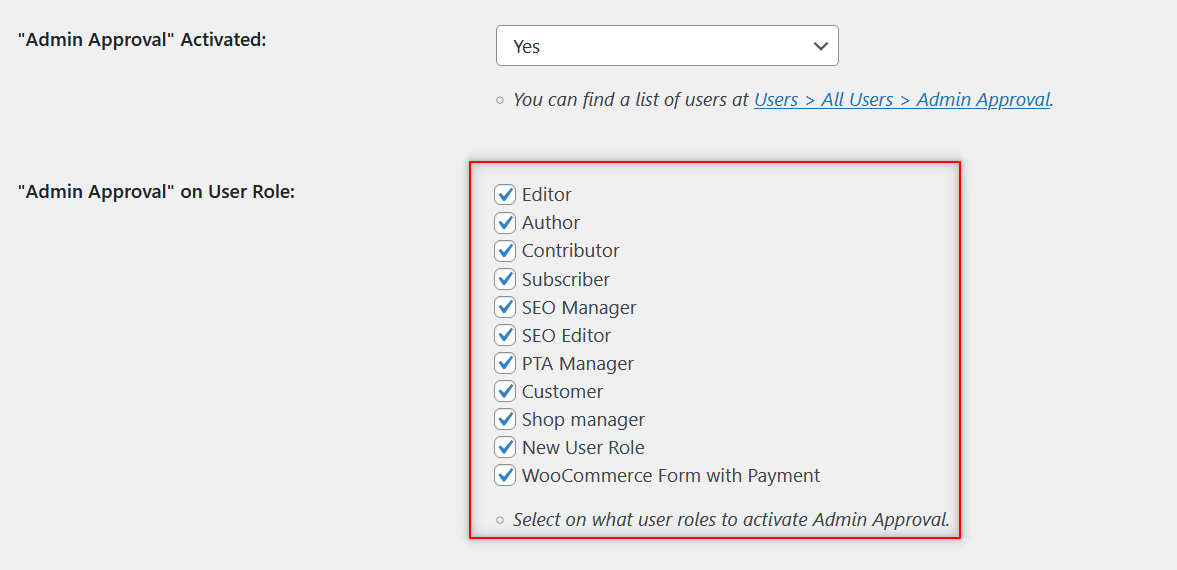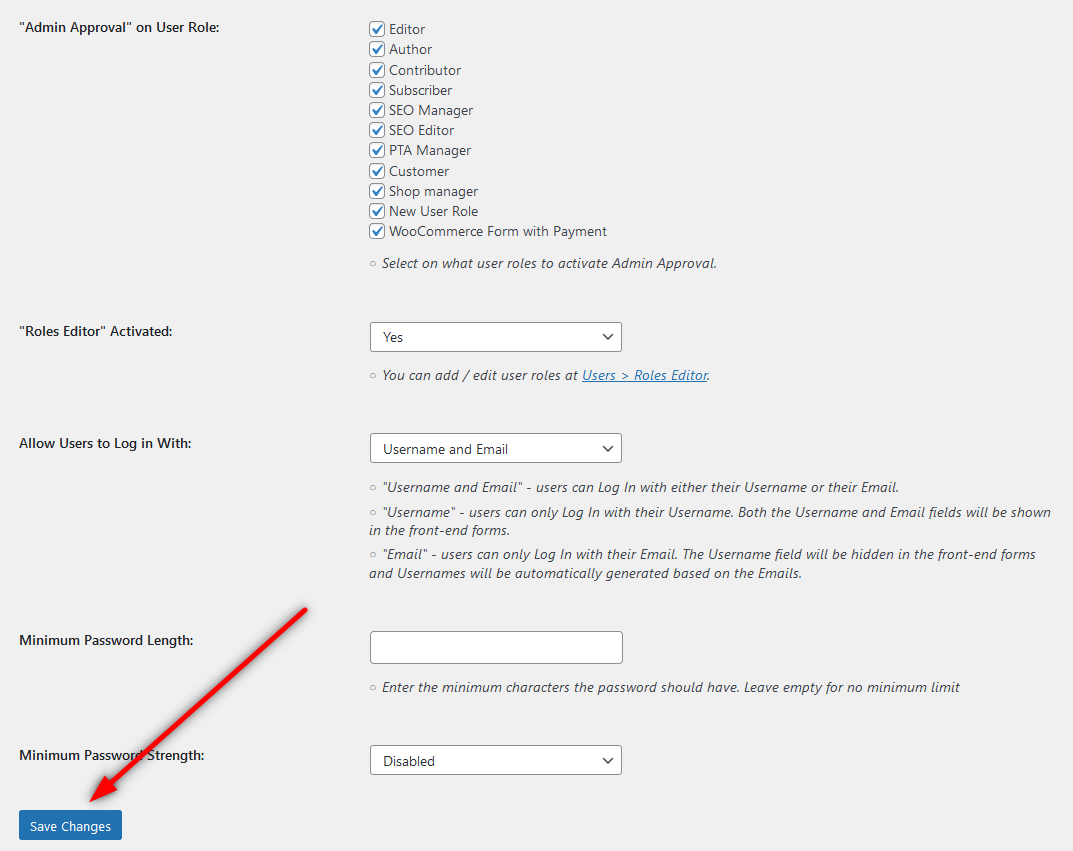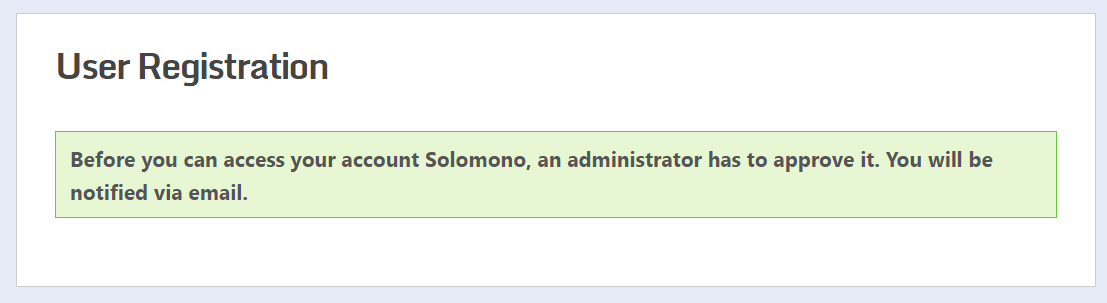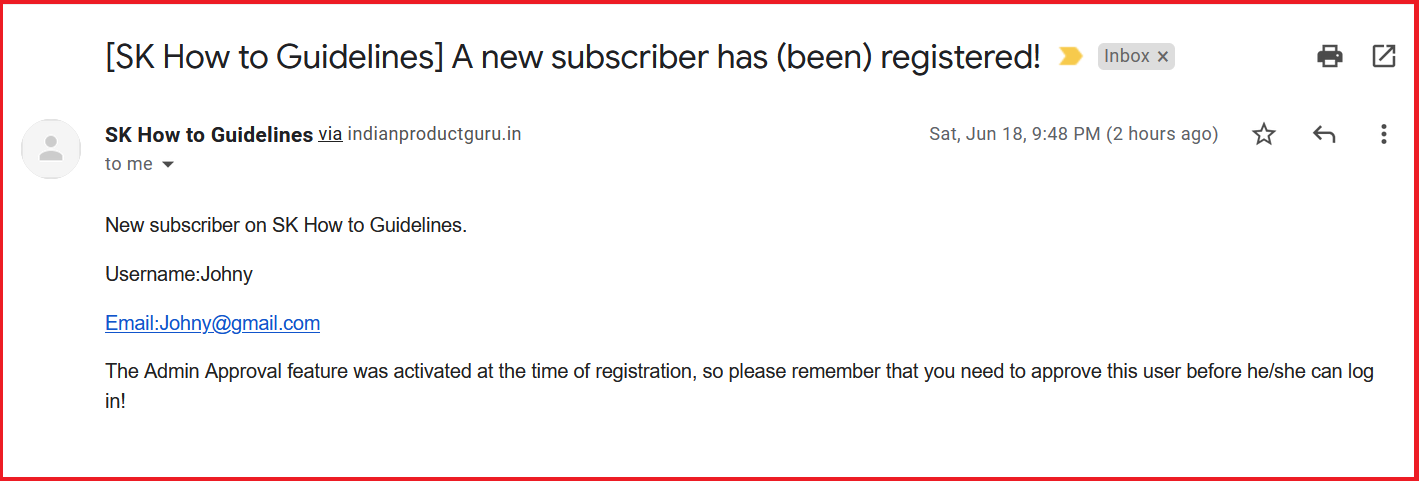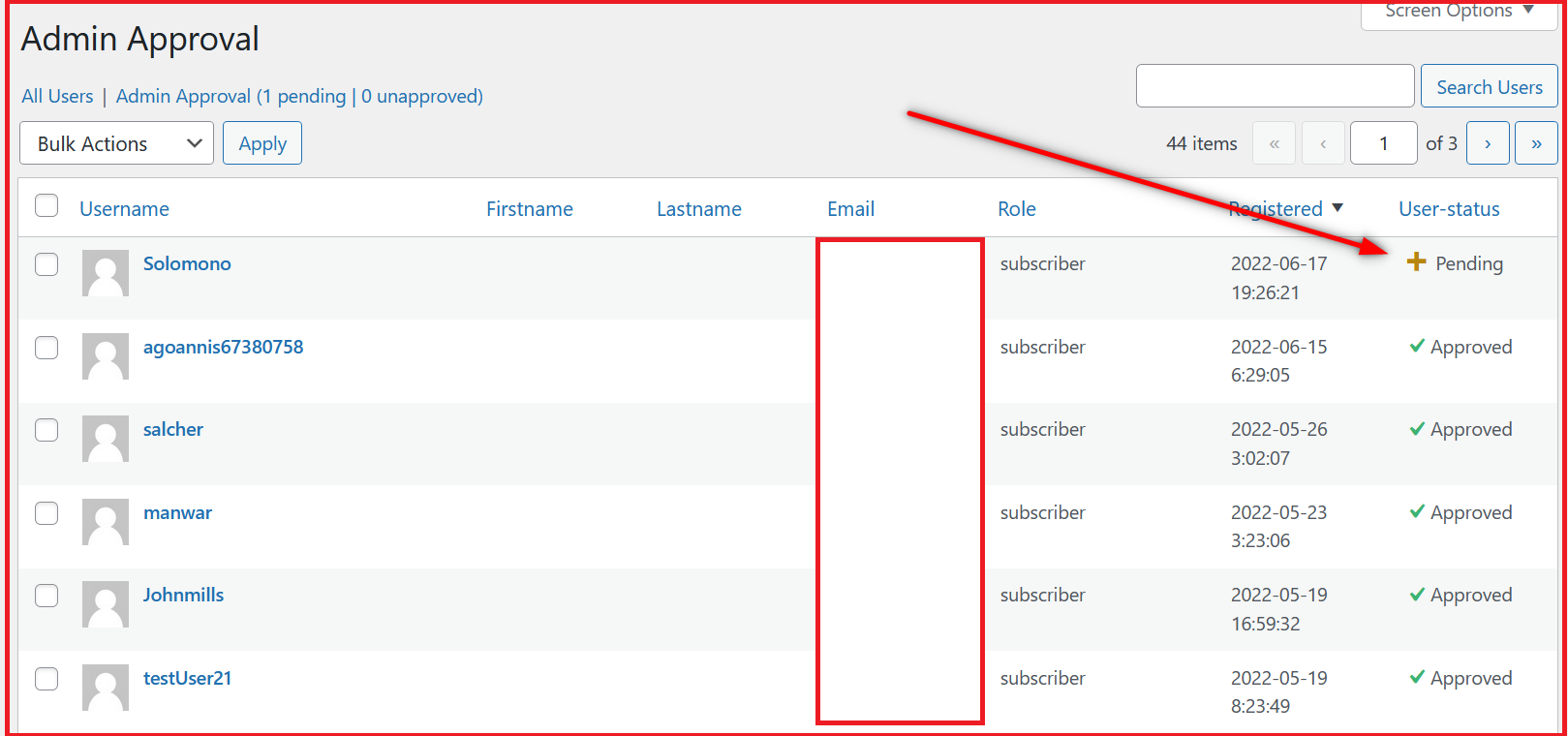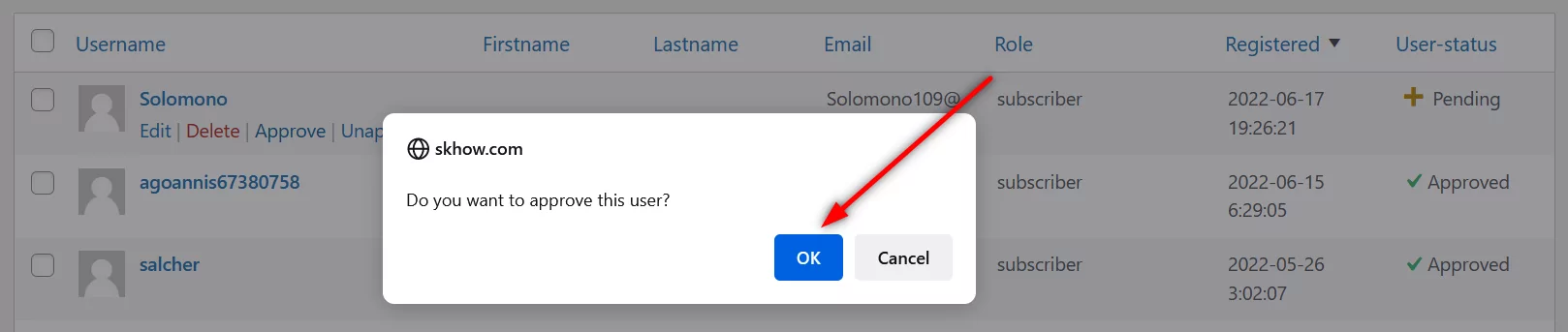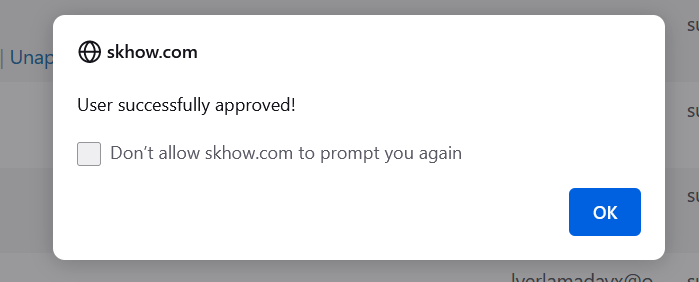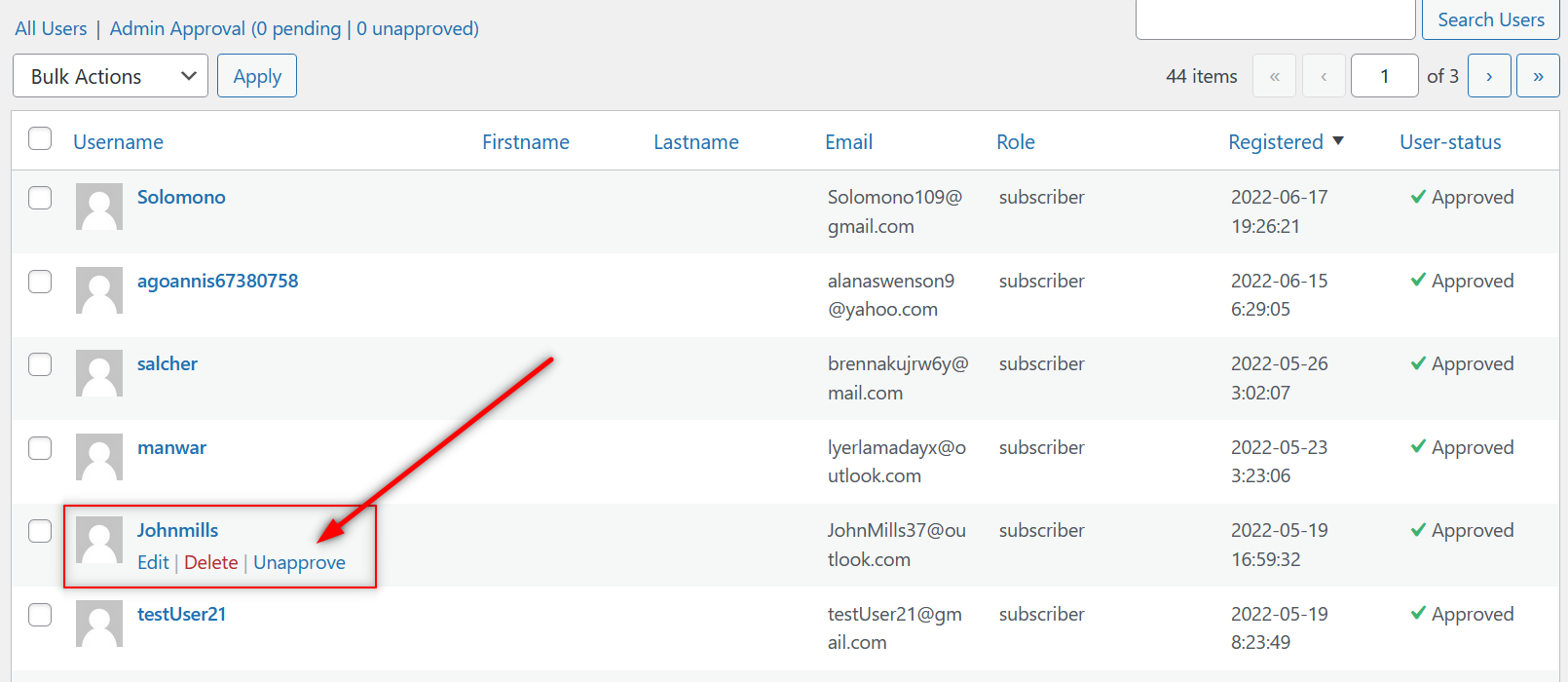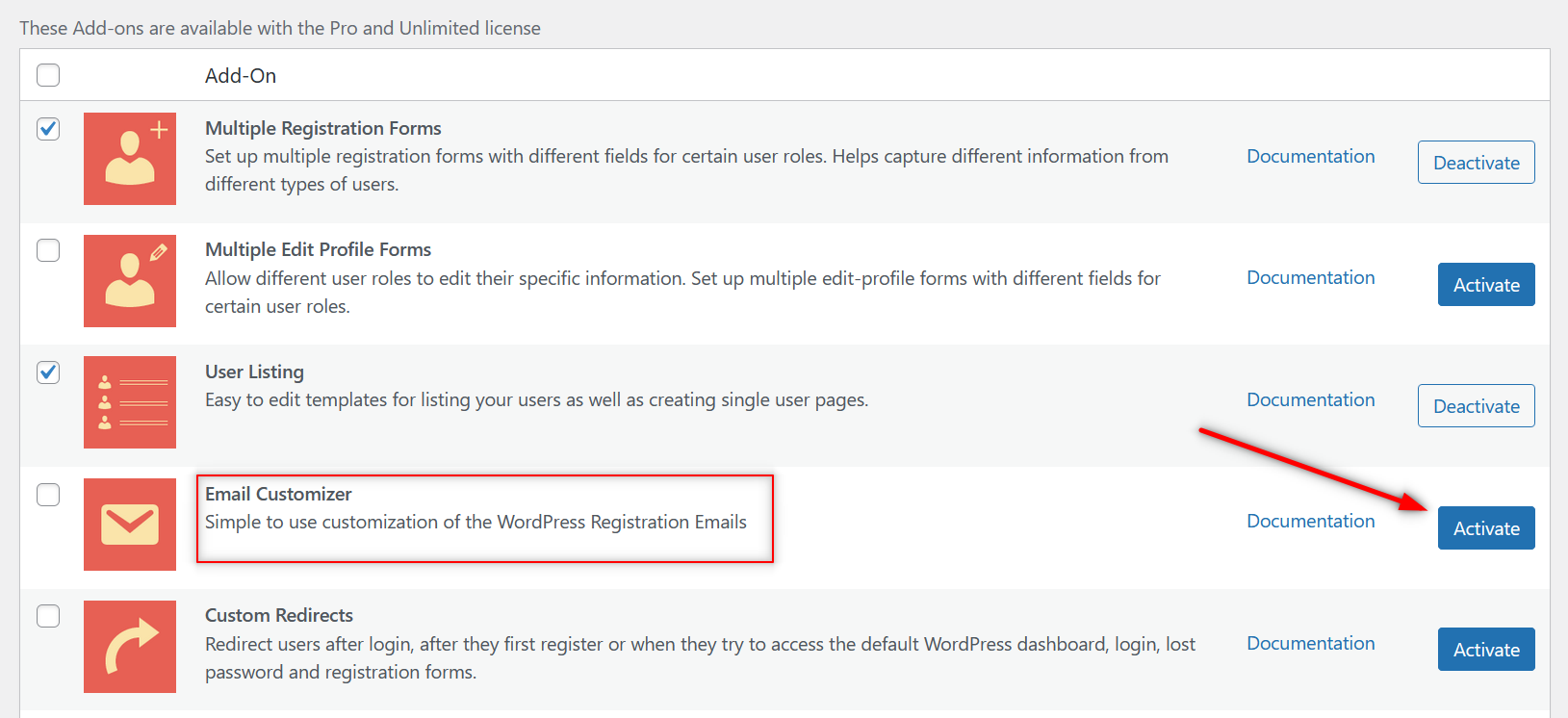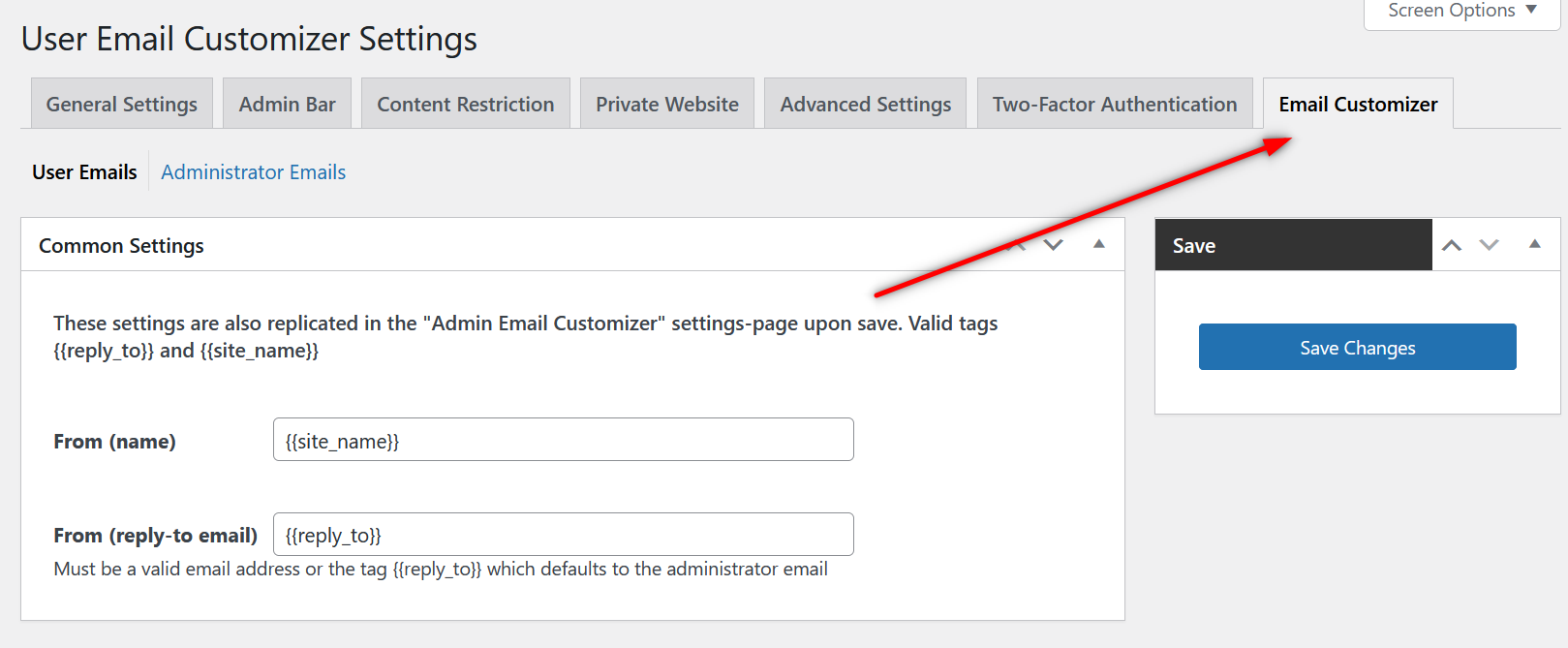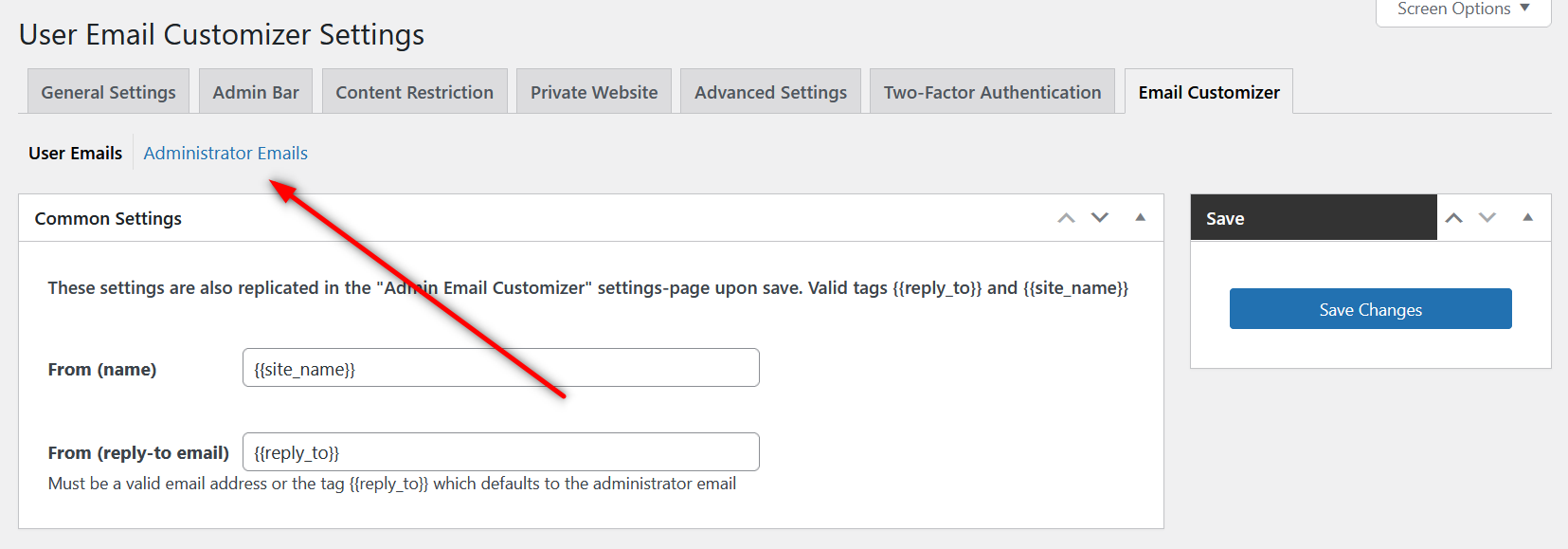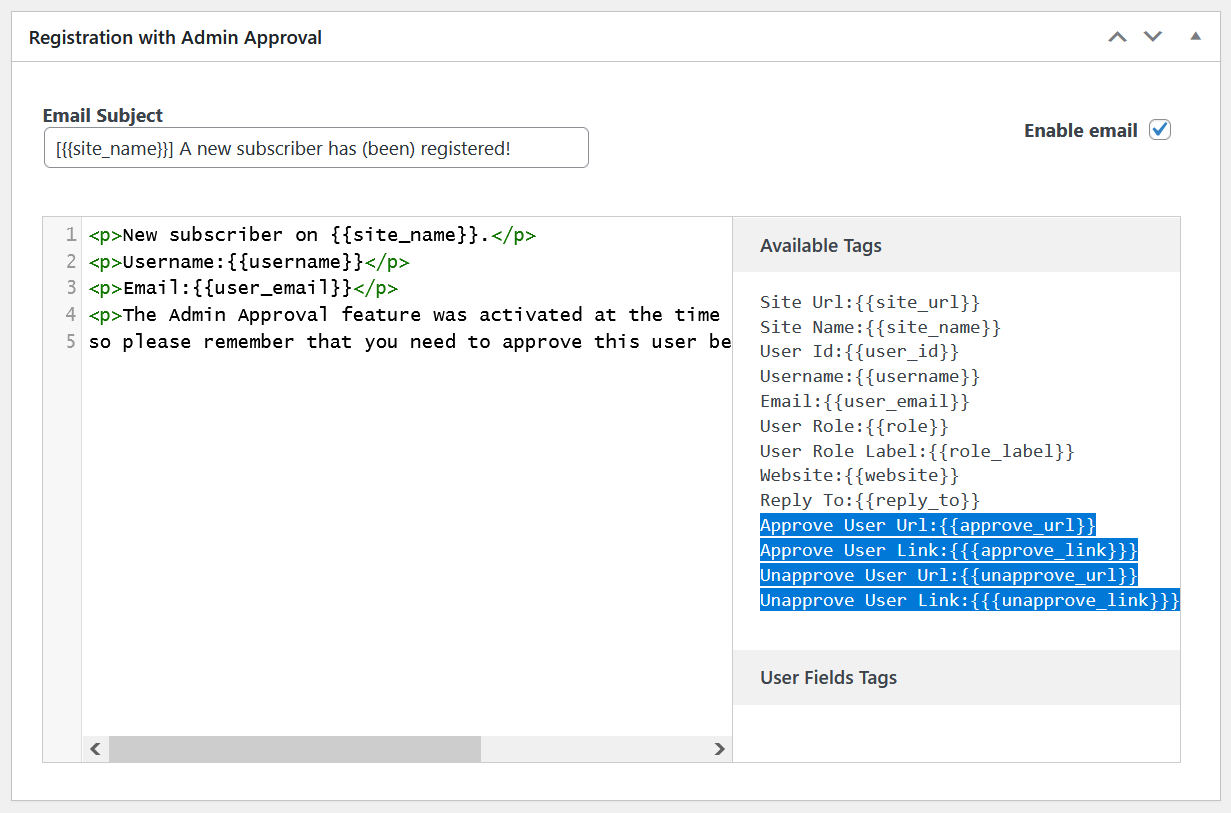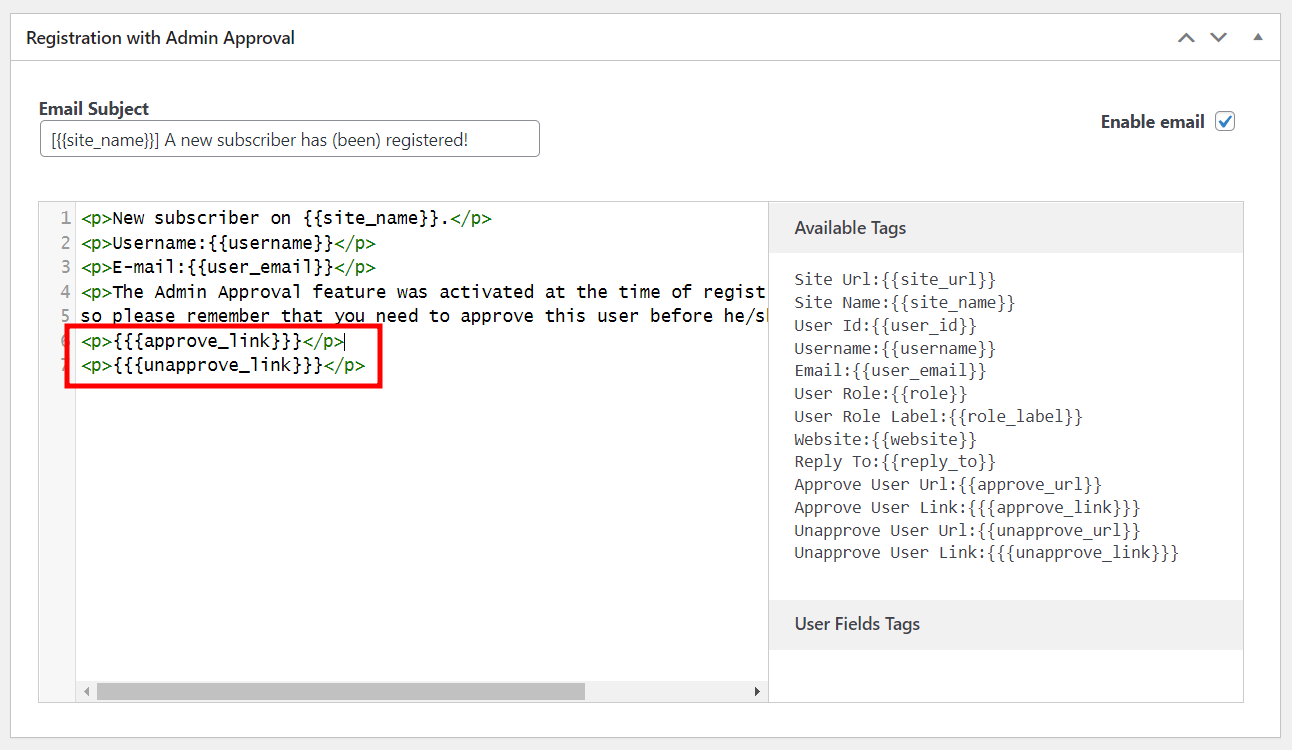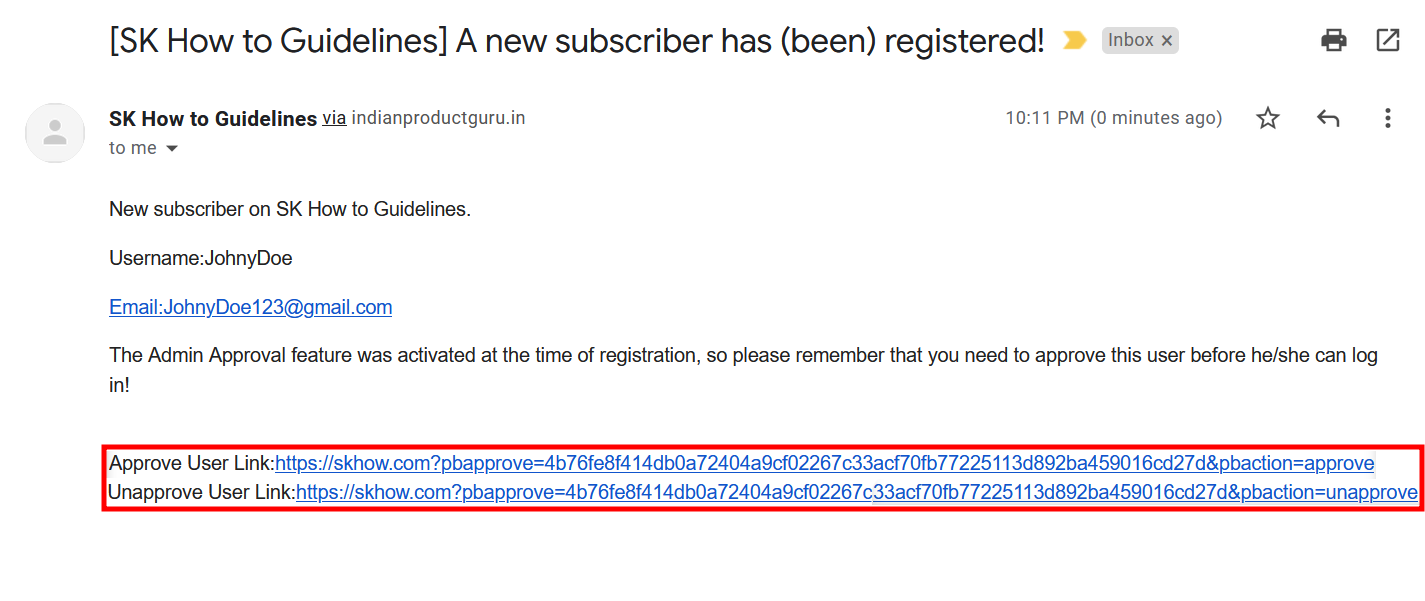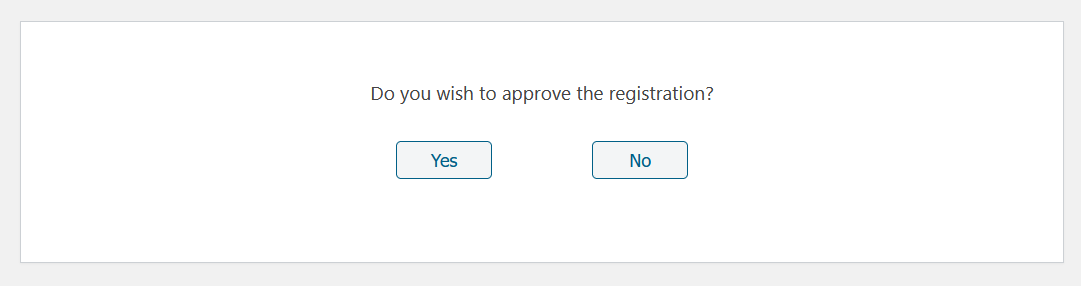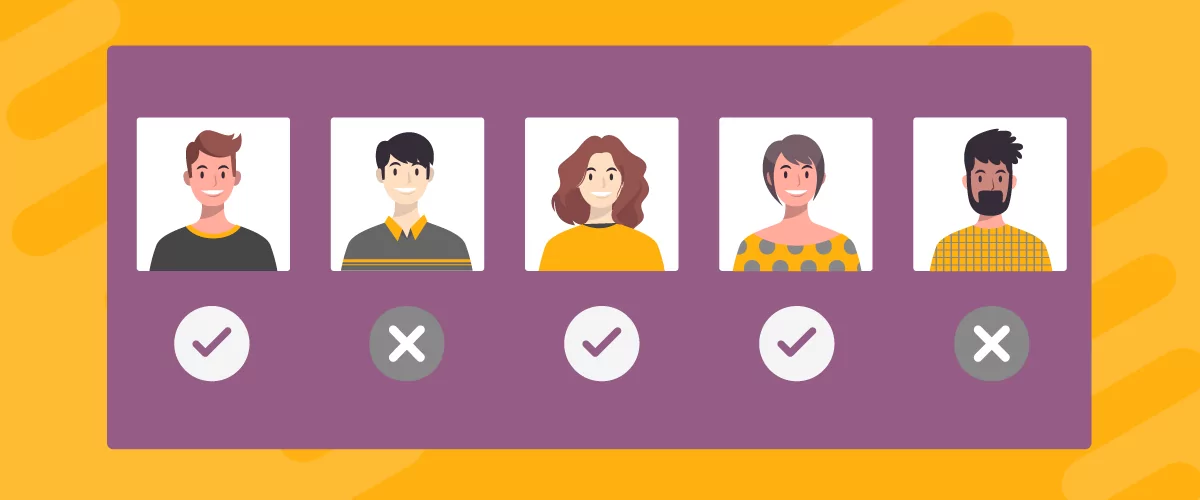
Table of Contents
- 1 The Need for the WooCommerce Approve User Registration Functionality
- 2 How to Add WooCommerce Approve User Registration Functionality
- 3 Easily Implement Approve User Registration Functionality in WooCommerce Today!
If you accept user registrations on your store, you may want to find a solution that helps you implement the WooCommerce approve user registration functionality.
We understand that most WooCommerce store owners are not familiar with code, that’s why we recommend the best user management plugin that would do this for you in just a few easy clicks. In addition, you would also get a lot more in terms of other functionalities.
But before that, let us walk you through why this functionality may be important for your WooCommerce store.
The Need for the WooCommerce Approve User Registration Functionality
If you want to build a loyal customer base for your store, it’s important to enable the registration functionality on your WooCommerce store. However, this functionality comes with its own challenges, such as:
- An influx of spam user registrations that you wouldn’t want on your WooCommerce store;
- Random user registrations that may not be part of your target audience;
- Wasted resources if you’re using an email marketing software that keeps sending emails to the users mentioned in the previous bullets;
- Having no control over the number or type of users that register on your site.
The above are some of the main reasons it’s important to also have a system to approve user registration on your WooCommerce store. But of course, this may not be needed for all stores.
However, some WooCommerce store owners would definitely want to have control over their user registrations for some of the reasons we listed above. Especially if they’re running an email marketing funnel for their registered users, or simply using a Mailchimp WordPress plugin for email marketing on their store.
And in that case, the new user registrations would go straight to the email marketing list, queing up to be greeted by promotional and other types of emails. If that list includes spam and random users, or users who are not part of the target audience, it would result in a wastage of marketing budget.
With that said, let me walk you through this tutorial for adding the approve user registration functionality to your WooCommerce store.
How to Add WooCommerce Approve User Registration Functionality
Just like with pretty much every functionality for WordPress or WooCommerce, you’ll need a plugin to add both the functionality to enable WooCommerce registration as well as approve or reject user registrations. And what better solution than Profile Builder Pro – the all-in-one user management plugin for WordPress and WooCommerce?
In fact, if you’re running a WooCommerce store where you need to manage users and build a loyal customer base, then Profile Builder Pro is going to turn out to be one of your must-have plugins for WooCommerce.
While Profile Builder also has a free version at WordPress.org, the ability to approve user registration is only available in one of the pro versions. However, since Profile Builder Pro has so much to offer beyond just allowing you to approve or reject new user registrations, getting the pro version is totally worth it.
Here are some of the highlights of Profile Builder Pro:
- Creating a customized user registration form – more on this later in this post;
- Creating other important user forms like a custom reset password page;
- Creating and using a WooCommerce login shortcode to create a custom login page;
- Managing user roles, including the ability to add new user roles, edit user roles, and even removing existing ones;
- Hiding entire categories in WooCommerce in a few simple steps;
- Hiding products by user roles in WooCommerce;
- Implementing WooCommerce social login on your store;
- Building a custom WooCommerce form with payment.
And much, much more. There are many more functionalities that you’re going to find very useful as a WooCommerce store owner.
So now that you understand what you would get out of your purchase of Profile Builder Pro, let me tell you how to go about installing it on your WooCommerce site.
Profile Builder Pro
The all-in-one user management plugin that lets you implement the approve user functionality on your WooCommerce site in a few easy clicks.
Get Profile BuilderInstall Profile Builder Pro on Your WooCommerce Store
First things first, you’ll have to choose your prefered Profile Builder plan and purchase it if you haven’t done so already. Then log in to your account on Cozmoslabs and download both the main plugin and the pro extension.
Then, go back to your WordPress dashboard → Plugins → Add New and click on the Upload Plugin button at the top.
Click on the Browse button, locate the main Profile Builder plugin on your computer, and then click on the Install Now button. Once installed, click on the Activate button. Next, repeat the same steps for the other archive, containing Profile Builder Pro.
Enable the WooCommerce Registration Functionality
Now you’re ready to implement the approve user registration functionality in WooCommerce. However, before you do that, you must make sure to enable WooCommerce registration as well on your site.
As we mentioned above, Profile Builder Pro lets you do that too. In fact, you can easily create a fully customized registration form in a few clicks. You can find the tutorial for that here.
Once you have created the registration page, and thus enabled WooCommerce registration on your store, your users would now be able to register themselves on your site.
So let’s now go through how to approve user registrations in WooCommerce with the help of Profile Builder Pro.
Activate the Approve User Registration Functionality
Once Profile Builder Pro is activated on your WooCommerce store, you’ll need to activate the approve user registration functionality.
When you do that, every time a new user registers on your store you’ll get an email notification. You can then manually approve or reject those new user registrations. The registering users would only be able to log in to your WooCommerce store after you approve their registration.
To activate this functionality, click on the Settings option under the Profile Builder menu.
Find the option that says “Admin Approval” Activated. Click on the dropdown menu and select Yes.
Once you choose Yes as your option, a list of user roles will immediately appear below the section. This will allow you to choose the user roles for which you would like to be notified about for new user registrations.
You can deselect the user roles that you do not want to activate user registration approval for. Then scroll down to the bottom of the page and click on the Save Changes button.
Get Notified for New User Registrations
So to test this functionality, we just created a new user on our WooCommerce store. As soon as a new user registers on your WooCommerce site after filling out the required registration form fields, they are prompted with a message letting them know that an administrator needs to approve their registration before they can access their account.
This ensures transparency and doesn’t lead to a negative user experience.
Now, as soon as a new user was registered on our WooCommerce site, we also got an email notifying us about it:
Approve or Unapprove New User Registrations
We can now approve or reject the new user registration from the WordPress dashboard. Just click on the All Users option under the Users menu in your dashboard. At the top, you will see a link saying Admin Approval. Click on it.
As you can see, it says 1 pending, meaning 1 new user registration is pending for approval. When you click on that link, you will see the users that are pending approval at the top of the list.
Now move your mouse cursor over the pending user, you will see options to approve or unapprove the user. When you click on any of those options, you will get a pop-up asking for your confirmation.
If you want to go ahead with your decision, click on the OK button.
When you do that, you will immediately see a follow-up pop-up saying that the user has been successfully approved.
Click on the OK button. That is it.
This is how you approve or unapproved new user registrations on your WooCommerce site.
Finally, you will also have the option to unapprove existing users who have already registered on your site in the past. This includes all users who have registered on your WooCommerce site even before you installed Profile Builder Pro.
Approve New User Registrations Directly from Your Email
Profile Builder Pro also lets you approve new user registrations directly from your email. You don’t even have to log in to your WordPress dashboard every time you need to approve or unapprove new user registrations.
To enable this functionality, you need to go to Profile Builder → Add-Ons, and scroll down a bit to find the Email Customizer add-on.
Click on the Activate button beside it.
You will now see a new tab at the end of the Settings page under Profile Builder. Click on it.
Then click on the Administrator Emails link.
Scroll down to the section that says “Registration with Admin Approval”.
To add the functionality that allows you to approve or unapprove user registrations from right within your email, you’ll need to copy some relevant tags from the Available Tags field to the email content field. I’ve highlighted these tags in the image above.
There are four different tags to choose from here: {{approve_url}}, {{unapprove_url}}, {{{approve_link}}}, {{{unapprove_link}}}.
The first two tags will only include a link in your notification email that leads to a specific page where you can approve or unapprove user registrations. On the other hand, the last two tags will include direct links to approve or unapprove options right within your email.
Clicking on those links will directly approve or unapprove a particular user registration. You won’t have to do that on some other page.
So, copy the tags you need to include in your email content, like so:
Now scroll back to the top of the page and click on the Save Changes button on the top-right. Once you save these settings, this is what your user registration email notification is going to look like.
If you click on the first link, you will be able to approve the user registration.
Clicking on the Yes option will approve this user registration.
Easily Implement Approve User Registration Functionality in WooCommerce Today!
If you have gone through the entire tutorial above, you know how to easily enable WooCommerce registration and then implement the WooCommerce approve user registration functionality using Profile Builder Pro.
You also get email notifications so that you can always stay on top of new user registrations and approve or unapprove them right from your email.
In addition, you get a plethora of user management features and functionalities with Profile Builder Pro. So give it a try today and set up user registration approval functionality in a few clicks right away!
Profile Builder Pro
Profile Builder Pro is the only plugin you need to not only enable and approve WooCommerce user registration, but also get access to tens of other useful user management functionalities!
Get Profile BuilderDo you still have questions about approving user registration on your WooCommerce store? Let us know in the comments below!
Related Articles

Profile Builder Update: No More Profile Builder Hobbyist?
If you’re already a Profile Builder user, you might have noticed some changes around here in the past few weeks. And that’s especially if you’ve purchased the Hobbyist version of Profile Builder. And you’d be right! Some changes did take place within the plugin, and thus, that’s what we’ll talk about in this blog post, […]
Continue Reading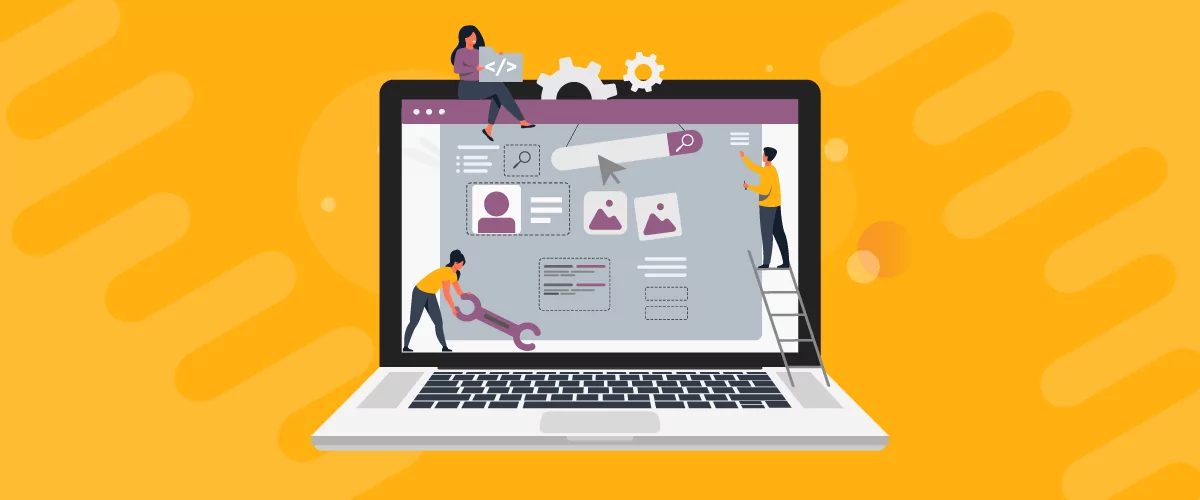
How to Edit WooCommerce My Account Page (Add Fields + More)
Looking for a simple way to customize the WooCommerce account page to add extra user fields and let customers manage their data from the front-end? How about adding custom user fields to the WooCommerce checkout page? In this post, you'll learn how to easily customize the WooCommerce account page using the Profile Builder plugin and its WooCommerce Sync add-on.
Continue Reading
How to Build Online Communities Using Profile Builder & BuddyPress
Building a WordPress community website can be a great idea not only because you can control the experience of the user, manage SEO and inbound traffic, but also because I think a community is more about nurturing a constant, active presence and happy experience. If we speak about the integration between our Profile Builder & […]
Continue Reading